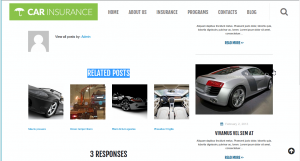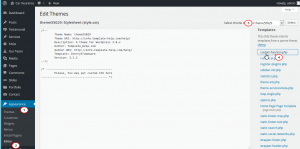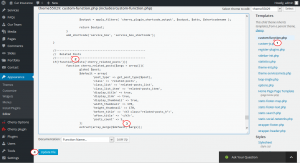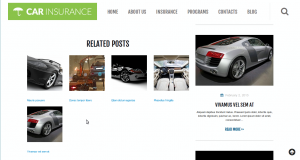- Web templates
- E-commerce Templates
- CMS & Blog Templates
- Facebook Templates
- Website Builders
CherryFramework 3. How to change number of related posts displayed
November 5, 2015
This video tutorial is going to show how to change number of related posts displayed in WordPress templates.
CherryFramework 3. How to change number of related posts displayed
-
Navigate to Blog page and open any post that is displayed on the Blog page, then scroll down to the middle of the post, you will see Related Posts section:
-
In order to change number of Related Posts, log into WordPress admin panel, navigate to Appearance -> Editor, open custom-function.php file under theme XXXXX (where XXXX is your theme number):
-
Search for “related” text and change ‘posts_count’ => 4 to ‘posts_count’ => 5, when done press Update File button:
-
Go back to your site, make sure to refresh the post, you will see that number of Related Posts has been changed:
Feel free to check the detailed video tutorial below:
CherryFramework 3. How to change number of related posts displayed