- Web templates
- E-commerce Templates
- CMS & Blog Templates
- Facebook Templates
- Website Builders
CherryFramework 3. How to edit Category/Archives page layout
January 11, 2016
This tutorial shows how to edit content on Category & Archives pages in CherryFramework 3.x.
CherryFramework 3. How to edit Category/Archives page layoutCategory page title is called out from wp-content/themes/CherryFramework/title.php file:
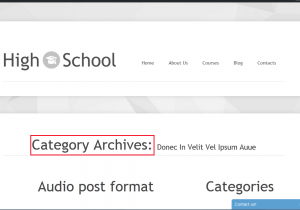
-
Connect to server via FTP or open cPanel File manager. Copy the title.php file from the wp-content/themes/CherryFramework folder into child theme, i.e. into wp-content/themes/themeXXXXX directory.
-
Open the copied file in the wp-content/themes/themeXXXXX directory on server, find and edit the following line:
<?php printf( theme_locals("category_archives").": %s", '<small>' . single_cat_title( '', false ) . '</small>' ); ?>Change it to:
<?php printf('<small>' . single_cat_title( '', false ) . '</small>' ); ?>Save changes in the title.php file and check the Category page layout after that.
-
To edit Archives page layout, copy the wp-content/themes/CherryFramework/loop/loop-archives.php file into the wp-content/themes/themeXXXXX/loop folder on server. Please note in case loop folder is missing in child theme, you will need to create the folder.
-
Open copied loop-archives.php file, find and delete the archive_lists code:
<div class="archive_lists"> <div class="row-fluid"> <div class="span4"> <h3 class="archive_h"><?php echo theme_locals("last_posts"); ?></h3> <div class="list styled check-list"> <ul> <?php $archive_30 = get_posts('numberposts=30'); foreach($archive_30 as $post) : ?> <li><a href="<?php the_permalink(); ?>"><?php the_title();?></a></li> <?php endforeach; ?> </ul> </div> </div> <div class="span4"> <h3 class="archive_h"><?php echo theme_locals("archives_month"); ?></h3> <div class="list styled check-list"> <ul> <?php wp_get_archives('type=monthly'); ?> </ul> </div> </div> <div class="span4"> <h3 class="archive_h"><?php echo theme_locals("archives_subject"); ?></h3> <div class="list styled check-list"> <ul> <?php wp_list_categories( 'title_li=' ); ?> </ul> </div><!-- .archive_lists -->Removal of the code will delete the following lists on Archives page:
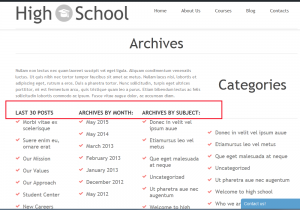
-
Save changes in the loop-archives.php file. Refresh front-end with Ctrl/Cmd+F5 hotkeys.
Feel free to check the detailed video tutorial below:
CherryFramework 3. How to edit Category/Archives page layout













