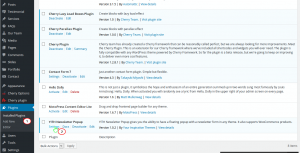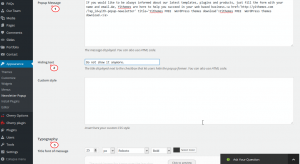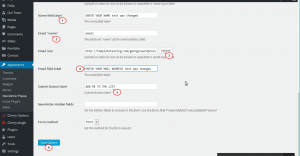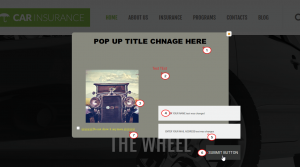- Web templates
- E-commerce Templates
- CMS & Blog Templates
- Facebook Templates
- Website Builders
CherryFramework 3. How to manage “Yith Popup Newsletter” plugin
November 18, 2015
This video tutorial is going to show how to manage “Yith Popup Newsletter” plugin in WordPress templates.
CherryFramework 3. How to manage “Yith Popup Newsletter” plugin
-
From WordPress admin panel navigate to Plugins -> Installed Plugins, click on Settings under the “Yith Popup Newsletter” plugin:
-
Under General tab you can activate/deactivate pop up window, change/translate Pop Up Title text, Edit Hiding Text, Upload your own Pop Up Image, Edit/change Pop Up message text and also change Typography settings:
-
Under Newsletter tab you can enable the newsletter form in the newsletter popup, change Name and Email Inputs Font, edit Name field label with Email field label, change/translate Submit button label text:
-
Go back to your site, make sure to refresh the Front page to see changes:
Feel free to check the detailed video tutorial below:
CherryFramework 3. How to manage “Yith Popup Newsletter” plugin