- Web templates
- E-commerce Templates
- CMS & Blog Templates
- Facebook Templates
- Website Builders
CherryFramework 3. How to move website from one domain to another
April 21, 2016
This tutorial will show you how to move your website from one domain to another in CherryFramework3.
CherryFramework 3. How to move website from one domain to another-
Access your server via ftp or using FileManager provided by your host.
-
Copy your WordPress core files to the new location.
-
Modify the wp-config.php file on your new server to define the WordPress configuration settings required to access your MySQL database.
-
To change the wp-config.php file, you need the following information:
-
Database Name (Database Name used by WordPress).
-
Database Username (Username used to access Database.
-
Database Password (Password used by Username to access Database).
-
Database Host (The hostname of your Database Server).
-
Open wp-config.php file on your new server and change database name, hostname, user and password:
define('DB_NAME', 'wrd_examplename'); define('DB_USER', 'wrd_exampleuser'); define('DB_PASSWORD', '123456789'); define('DB_HOST', 'server_name');-
Login to your previous database via phpMyAdmin tool and export the database (of the existing website). Save the ‘xxx.sql’ file (where xxx is the name of your database) to your hard drive:
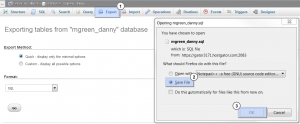
-
Open the downloaded ‘xxx.sql’ file in any text/php editor. Replace all of the instances of your previous domain name with your current domain name.
E.g. http://www.oldwebsite.com should be changed to http://www.newwebsite.com:
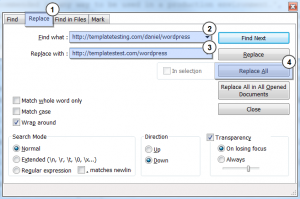
-
Save the changes to ‘xxx.sql’ file.
-
Log into your new database via phpMyAdmin tool and import the exported database (‘xxx.sql’ file) to a newly created database:
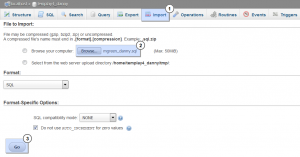
If you are using custom Permalinks, go to the Administration > Settings > Permalinks panel and update your Permalink structure.
Note! Cherry Options parameters will be reset after transferring. Then, you will have to copy all the Cherry Options manually from old website to the new one:
Login to your WordPress dashboard of your old website. Navigate to Cherry Options.
Login to WordPress dashboard of your new website.It is recommended to open the new website in different browsers, as you should copy all the settings from old website. Navigate to Cherry Options menu tab.
Copy all the settings manually from old website to the new one:
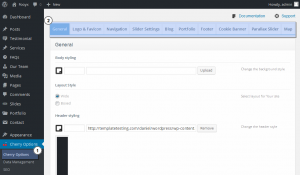
Save changes:
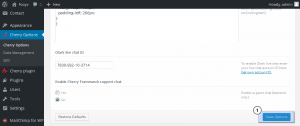
You can now open your site on a new hosting/domain. Transferring procedure is complete.
Feel free to check the detailed video tutorial below:
CherryFramework 3. How to move website from one domain to another













.jpg)
