- Web templates
- E-commerce Templates
- CMS & Blog Templates
- Facebook Templates
- Website Builders
CherryFramework 3.x. How to edit Welcome message (based on #53298)
March 10, 2016
This time you will learn how to locate and change welcome message in CherryFramework 3 template.
CherryFramework 3.x. How to edit Welcome message (based on #53298)That will require a few steps which will be be described below.
First, we should check whether this text is a welcome message using firebug:
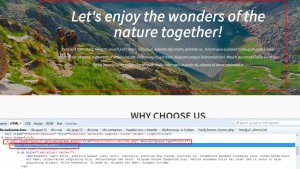
After we have checked it, we should do the following: enter admin panel – cherry option – welcome message:
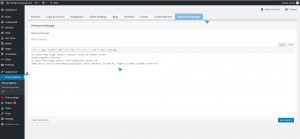
That is the place where the mentioned text is located and can be changed. After applying the changes do not forget to save them up and reload the page.
Feel free to check the detailed video tutorial below:
CherryFramework 3.x. How to edit Welcome message (based on #53298)













.jpg)
