- Web templates
- E-commerce Templates
- CMS & Blog Templates
- Facebook Templates
- Website Builders
CherryFramework 3.x. How to remove images from the Slideshow portfolio post
July 21, 2016
This tutorial is going to show you how to remove images from the Slideshow portfolio post in WordPress CherryFramework 3 based template.
A Slideshow is the gallery post that can contain an unlimited number of images uploaded and attached to.
Let’s learn how to remove an image from the Slideshow:
Open a desirable Slideshow portfolio post to edit. You can use the direct link at the top bar.
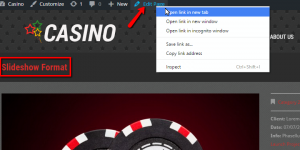
Then you should necessarily enter the Media library, there are two possible ways: through Set Featured Image or through Add Media button.
Select Uploaded to this page option from the Media Library drop down menu. You will see only the images of this particular portfolio post.
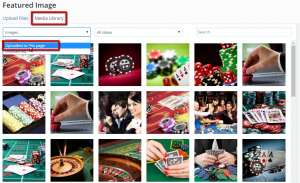
Select the picture that you would like to remove and click on a Delete Permanently button in the right configuration panel. Go back to the post management page.
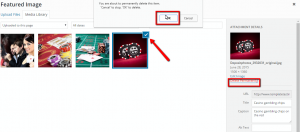
Update post and click on a View Page button at the top to see changes applied. The necessary image has disappeared.
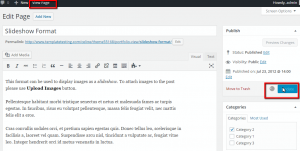
Feel free to check the detailed video tutorial below:
CherryFramework 3.x. How to remove images from the Slideshow portfolio postWe would also recommend you to check out our premium WordPress Themes.














.jpg)
