- Web templates
- E-commerce Templates
- CMS & Blog Templates
- Facebook Templates
- Website Builders
CherryFramework 4. How to add a slider if such is not included in your template by default
April 6, 2016
This tutorial will show you the way to add slider into your WordPress CherryFramework 4 based template if such is not included in your template by default.
CherryFramework 4. How to add a slider if such is not included in your template by default
-
Access WordPress dashboard, navigate to Plugins > Add New:
-
Search for ‘Motopress Slider‘, click ‘Install’ button. Activate plugin:
-
Open ‘MotoPress Slider’ menu and click ‘Create New Slider’ button:
-
You can add text, images, buttons and video layers to your slider, using this tutorial.
-
Navigate to ‘MotoPress Slider’ menu and copy slider shortcode as shown at the screenshot below:
-
Open ‘Pages’ > ‘All Pages’ wordpress menu. Locate your front page (usually called ‘Home’) and click edit:
-
Add your slider shortcode to the very beginning of the page content. Save the changes:
-
Slider has been successfully added to your website:
Feel free to check the detailed video tutorial below:
CherryFramework 4. How to add a slider if such is not included in your template by default














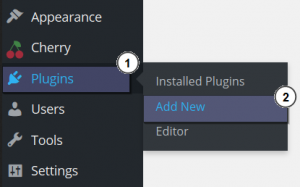
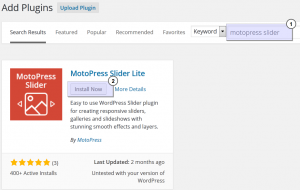
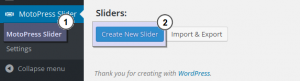
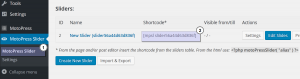
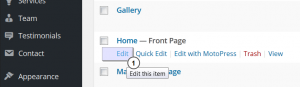
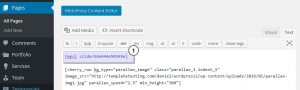
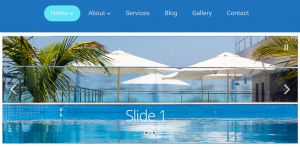
.jpg)
