- Web templates
- E-commerce Templates
- CMS & Blog Templates
- Facebook Templates
- Website Builders
CherryFramework 4. How to add “read more” link to custom posts listing
December 3, 2015
CherryFramework 4. How to add “read more” link to custom posts listing
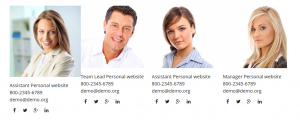
Hello! This tutorial shows how to add ‘Read more’ button to custom posts listing in CherryFramework4 template:
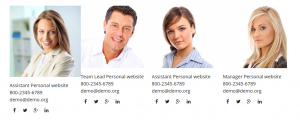
-
Locate the shortcode on the page.
The first thing you need to do is to check custom posts listing shortcode parameters to find out what file to edit for adding Read more button there. An example below shows Team posts listing shortcode:
[cherry_team limit="4" order="asc" orderby="title" size="medium" excerpt_length="15" col_xs="12" col_sm="12" col_md="12" col_lg="3" template="team_1.tmpl"]
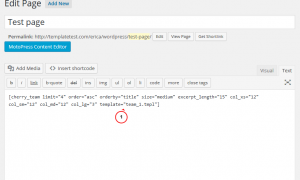
-
Locate the file for editing.
The next step is to locate file based on shortcode parameters.
Please check template here. In case there is no file specified, default.tmpl file is used to create layout.
-
Edit the file.
-
In order to edit files, go to Cherry -> Shortcodes templater section at your site dashboard.
-
Select team folder to reach team listing shortcode source files:
-
Open the file, specified in your shortcode. In our case it’s team-1.tmpl one.
-
Add read mode button code below the content part by inserting this code:
<a class="read-more btn" href="%%LINK%%">read more</a>
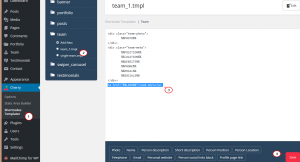
-
-
Save changes and check your site, the button appears now. You can also add specific style rules to this button by using .read_more class name in your CSS code:
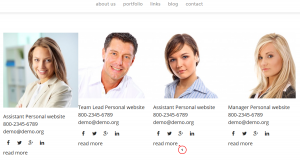
Feel free to check the detailed video tutorial below:
CherryFramework 4. How to add “read more” link to custom posts listing













