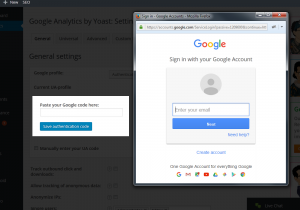- Web templates
- E-commerce Templates
- CMS & Blog Templates
- Facebook Templates
- Website Builders
CherryFramework 4. How to apply Google Analytics code
February 23, 2016
This tutorial shows how to apply Google Analytics code in Cherry4 themes.
CherryFramework 4. How to apply Google Analytics code
By default, there’s no option to add Google Analytics tracking code in WordPress.
-
Navigate to https://wordpress.org/plugins/google-analytics-for-wordpress/ and download the plugin. Upload and activate the plugin via the WordPress Dashboard -> Plugins -> Add New tab.
-
Next, click the Settings link, click the Authenticate with your Google account button. You’ll see the Gmail login popup window, log into your Gmail account:
-
Copy your Google Analytics code from Gmail account and insert it into the Paste your Google code here: field. Save changes in the plugin.
Now you can track visitors activity on your site and learn how to manage plugin at http://kb.yoast.com/category/42-wordpress-seo.
Feel free to check the detailed video tutorial below:














.jpg)