- Web templates
- E-commerce Templates
- CMS & Blog Templates
- Facebook Templates
- Website Builders
CherryFramework 4. How to change images from the posts shortcode
March 15, 2016
This tutorial shows how to change images from the posts shortcode in CherryFramework 4 templates.
CherryFramework 4. How to change images from the posts shortcodeSometimes you may need to change the images shown on your home or other pages. Most of them will be featured images of your posts. In order to detect the post to edit, perform the following:
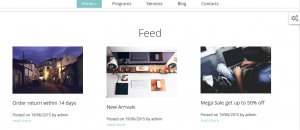
Open the admin section and go to Pages -> Home (or the page you need) and click on Edit:
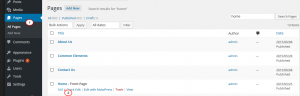
-
There you will see the page content. Usually, the section is separated by a title like Feed in our case. You can look for it with the help of Ctrl F keyboard combination to locate the shortcode loading the posts:

If you see post_type=”service”, open the Services tab. If there is no post type specification, the featured images of the posts can be found in the Posts tab.
Click on Edit for the proper post title:
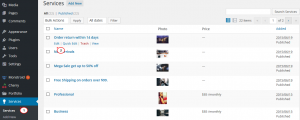
Click on the Featured Image:
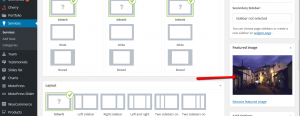
Select another image from Media Library or Upload Files from computer and press Set featured image:
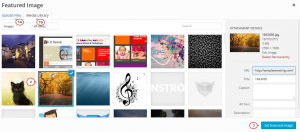
Click on Update to save the changes and refresh the site to see your new image:
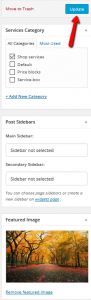
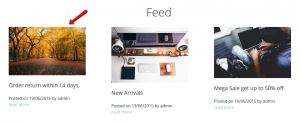
Feel free to check the detailed video tutorial below:
CherryFramework 4. How to change images from the posts shortcode













.jpg)
