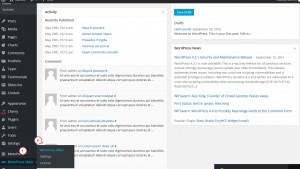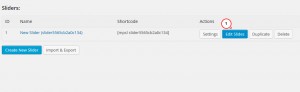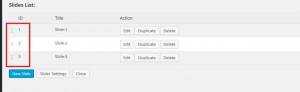- Web templates
- E-commerce Templates
- CMS & Blog Templates
- Facebook Templates
- Website Builders
CherryFramework 4. How to change order of slides in MotoPress slider
October 8, 2015
This tutorial shows how to change order of slides in MotoPress slider in CherryFramework 4.
CherryFramework 4. How to change order of slides in MotoPress slider
In order to change order of slides in MotoPress slider in Cherry framework 4, you should do the following:
-
Log into your WordPress dashboard.
-
Go to MotoPress Slider->MotoPress Slider tab:
-
You will see the list of slides there. Please select the desired slider to edit using Edit slides button:
-
You can change order of slides using drag and drop feature in the Slides List section:
Feel free to check the detailed video tutorial below:
CherryFramework 4. How to change order of slides in MotoPress slider














.jpg)