- Web templates
- E-commerce Templates
- CMS & Blog Templates
- Facebook Templates
- Website Builders
CherryFramework 4. How to change the order of portfolio posts
August 8, 2016
This tutorial is going to show you how to reorder portfolio posts in CherryFramework 4 templates.
By default portfolio posts have random order. You can easily reorder them from Cherry Options section:
Login into your WordPress admin panel.
Visit the Cherry > Options page.
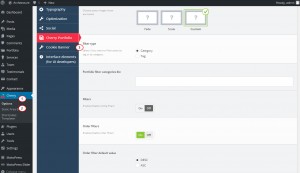
Click on the Cherry Portfolio tab on the next screen and scroll the page down to see order settings:
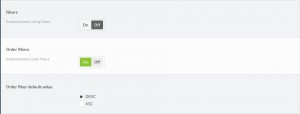
On screenshot above you can see all the order settings available. Let’s take a closer look at them:
The first thing you need to do is to enable order filters.
Once filters are enabled you can select order filer default value. You can choose between two values: DESC (descending order) and ASC (ascending order).
Now we can select order by filter default value. Cherry Options has several order values:
Date.
Name.
Modified.
Comment.
Click ‘Save Options’ to save the changes and refresh your site to see portfolio posts order changed.
Feel free to check the detailed video tutorial below:
CherryFramework 4. How to change the order of portfolio posts













