- Web templates
- E-commerce Templates
- CMS & Blog Templates
- Facebook Templates
- Website Builders
CherryFramework 4. How to delete post meta on Portfolio posts pages
September 28, 2015
This tutorial shows how to delete Post Meta info on Portfolio post page in CherryFramework 4, i.e. how to delete post date, author, number of comments, tags and comment form.
CherryFramework 4. How to delete post meta on Portfolio posts pagesPlease note that different Portfolio posts types like Image, Gallery, Video, Standard are using different page templates, i.e. in order to delete post meta info from all the Portfolio posts types, you’ll need to edit each page template.
Navigate to Cherry -> Options -> Cherry Portfolio in order to check what template is used by the post page:
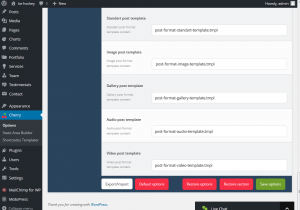
-
Next, go to Cherry -> Shortcodes Templater and open the Portfolio folder with page template. Find the post page template required and Duplicate it:
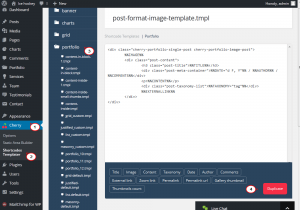
-
When file is duplicated, you’ll be automatically redirected to the duplicated file page with the corresponding name. Comment the post-meta-container and post-taxonomy-list lines as shown on the screenshot below. Save the changes and copy the duplicated file name:
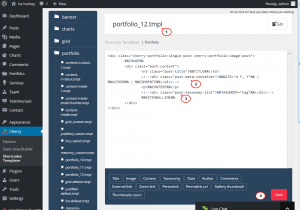
-
Go back to Cherry -> Options -> Cherry Portfolio, find the corresponding post template field, e.g. Image post template, and insert new file name into it, save options:
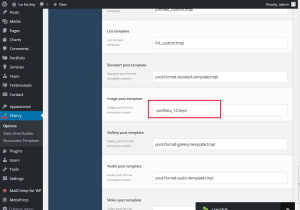
-
In order to delete comment form, navigate to Portfolio, open the Portfolio post required, scroll the editor page down and the Allow comments option. Update post and check the front-end: now post doesn’t display post meta info or comment form:
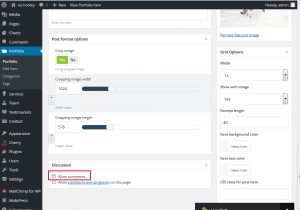
Alternatively, you can navigate to Portfolio, check Title field to select all the posts, select Edit from the Bulk action tab and click the Apply button. Select Do not Allow under the Comments field and click the Update button. Thus comments will be disabled for portfolio posts all together:
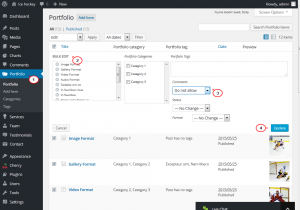
-
You can remove tags individually from the Portfolio Tags tab of the Portfolio post page as well.
Feel free to check the detailed video tutorial below:
CherryFramework 4. How to delete post meta on Portfolio posts pages













