- Web templates
- E-commerce Templates
- CMS & Blog Templates
- Facebook Templates
- Website Builders
CherryFramework 4. How to display posts of certain type with shortcode
August 19, 2015
Hello! In this tutorial we’ll show you how to display posts of certain type on your page using shortcodes in your CherryFramework4 template.
CherryFramework 4. How to display posts of certain type with shortcodeNavigate to Pages -> Add new and click on Insert shortcode button:
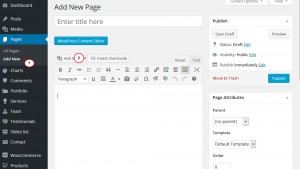
Click on Content and choose the type of posts you wish to display on the page, for example Portfolio:
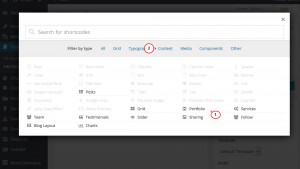
In the window that opens you can set all kinds of options for your shortcode. Scroll down to see/change all of them:
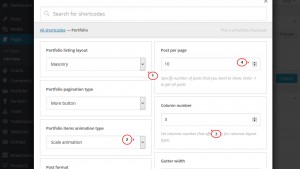
-
Among those options you also can:
Change the layout of your shortcode. For example, if you choose masonry layout, the posts will have different thumbnail sizes and will stick to each other.
How many posts will be displayed on each page.
Whether posts will paginate or there will be a read more button to load more posts.
Number of columns posts will display in.
The animation type posts will have on hover.
The pixel value of margin between the posts on the page under Gutter width.
Whether there will be filter by category and filter by date on the page.
Which shortcode template(layout) will be used on the page.
Also you can add custom class to a shortcode.
Once you’re done editing, click on Insert shortcode button:
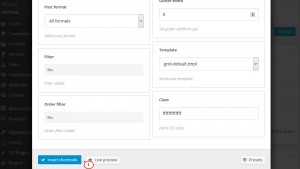
Click on Preview changes to see how it looks on the front-end of your site:
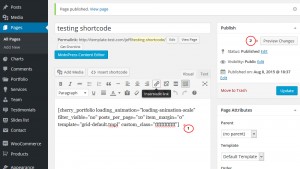
There it is, you’ve learned how to display posts of certain type on your page with shortcode:
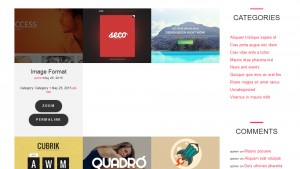
Feel free to check the detailed video tutorial below:
CherryFramework 4. How to display posts of certain type with shortcode













