- Web templates
- E-commerce Templates
- CMS & Blog Templates
- Facebook Templates
- Website Builders
CherryFramework 4. How to edit PO files
January 7, 2016
Hello! This tutorial will show you how to use PO Editor software to apply changes to site language files in CherryFramework 4 templates.
CherryFramework 4. How to edit PO filesSometimes you need to perform changes to the live site titles that were already translated. In this case please follow the steps listed below:
-
First, you need to connect to FTP or open hosting cPanel File Manager tool and navigate to wp-content/themes/cherryframework4/languages folder.
-
Locate file for corresponding language (for example, de_DE.po for German) and download it to your computer:
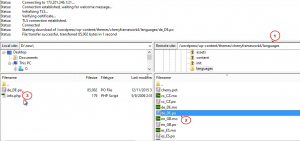
-
Open this file with PO Editor. On the left side you’ll see original text and on the right side – translated/changed version:
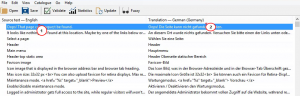
-
Press on Ctrl+F hotkeys and search for the title you need to change.
-
Change translation at the bottom and save the file then:
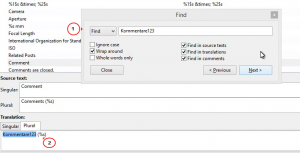
-
After saving you’ll have 2 files: de_DE.po and de_DE.mo in your local folder. Make sure to upload them both to server:.
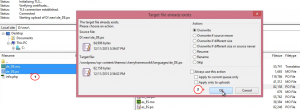
-
Please, upload files to wp-content/themes/cherryframework4/languages and wp-content/languages folders on server.
-
Refresh your site to see the changes, they were applied successfully.
Feel free to check the detailed video tutorial below:
CherryFramework 4. How to edit PO files













