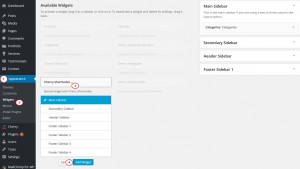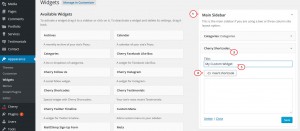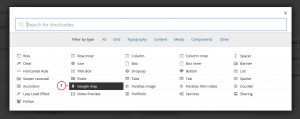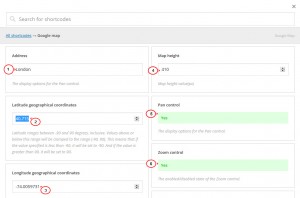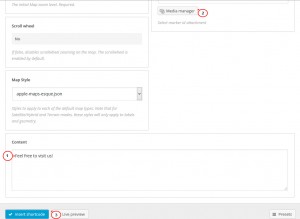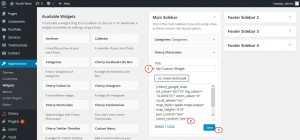- Web templates
- E-commerce Templates
- CMS & Blog Templates
- Facebook Templates
- Website Builders
CherryFramework 4. How to insert shortcodes to a widget using “Cherry Shortcodes” widget
September 4, 2015
This tutorial is going to show you how to insert shortcodes to a widget using Cherry Shortcodes widget in CherryFramework 4 templates.
CherryFramework 4. How to insert shortcodes to a widget using “Cherry Shortcodes” widget
For ease of embedding media and other content, you can use multiple shortcodes with Cherry Shortcodes widget such as lists, tabs, video and audio, Google Map, and much more.
Beside the standard set of widgets, an extremely useful widget was added into a framework. Now using widgets for post output, comments, social networks, LikeBox for Facebook, Flickr pictures is really easy.
Let’s add a custom widget in the Main sidebar area.
-
Go to your WordPress admin panel, navigate to Appearance, then Widgets and select Cherry Shortcodes widget. Add it to the Main Sidebar:
-
You can name your future widget in the Title field.
-
Then you should click on Insert shortcode button to obtain a set of available shortcodes:
-
Let’s use Google Map out of the list:
-
The appeared window gives you an ability to indicate all necessary settings for the map: Address, Latitude, Longitude, Map height, Pan and Zoom controls, Map zoom and Scroll levels, Marker source, and any Content to be displayed in the marker. After setting desirable details, use Insert shortcode button below:
-
The last step is to Save a newly added widget and visit any post page:
Feel free to check the detailed video tutorial below:
CherryFramework 4. How to insert shortcodes to a widget using “Cherry Shortcodes” widget