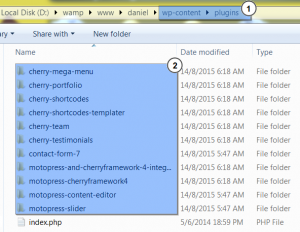- Web templates
- E-commerce Templates
- CMS & Blog Templates
- Facebook Templates
- Website Builders
CherryFramework 4. How to install a template on localhost (manual installation)
August 19, 2015
This tutorial will show you how to install CherryFramework 4 template manually on localhost.
CherryFramework 4. How to install a template on localhost (manual installation)-
Template Installation
Unpack the cherryframework4.zip archive and theme####.zip archive (where #### is the number of your theme) on your local computer (right-click each .zip file, choose ‘Unzip to: cherryframework4 and theme####’, after that you will see 2 folders: ‘cherryframework4’ and ‘theme####’):
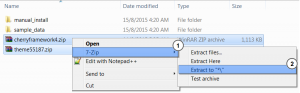
Upload the cherryframework4 and theme### folders into the /wp-content/themes/ directory on your local server:
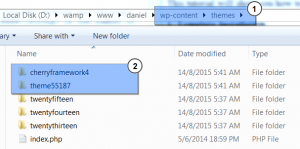
Plugins installation
Sample data installation
Copy the ‘uploads’ folder (located in /theme/manual_install/ of the template package) into the /wp-content/ folder on your local server.
Open the theme####.sql file (located in the /theme/manual_install/ folder of the template package) using any php/text editor (Recommended software: Dreamweaver or Notepad++) and change all lines with ‘your_website_url_here’ to your website URL via ‘Find and Replace’ tool (hot keys – Ctrl+H). E.g.: http://localhost
There should be no forward slash "/" at the end of the URL:
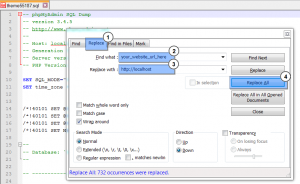
Save the changes and close the file.
Now you can import this file to your database through phpMyAdmin or another database management tool:
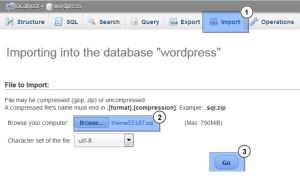
This is the end of the tutorial. Feel free to check the detailed video tutorial below:
CherryFramework 4. How to install a template on localhost (manual installation)