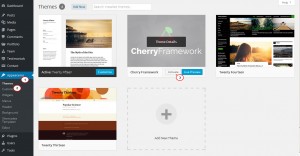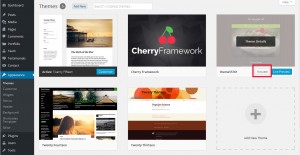- Web templates
- E-commerce Templates
- CMS & Blog Templates
- Facebook Templates
- Website Builders
CherryFramework 4. How to install (upload) theme manually via FTP
November 9, 2015
This tutorial shows how to install (upload) theme manually via FTP in CherryFramework 4 templates.
CherryFramework 4. How to install (upload) theme manually via FTP
In order to upload the theme manually via FTP, you should perform the following:
-
Connect to FTP using the Filezilla, Total Commander or any FTP client software or log into the File Manager in your Hosting Cpanel with your FTP credentials or Hosting Cpanel login data. Feel free to get your FTP or Hosting Cpanel login details from your Hosting Provider if you do not have this data on file.
-
In the template package on your PC navigate to the ‘theme’ folder, locate ‘cherryframework4.zip’ and ‘theme*****.zip’ (where ***** stands for your theme number) folders there:
-
Unzip cherryframework4.zip and theme*****.zip archives by right clicking them and selecting the ‘Extract’ option.
-
Drag-n-drop the unzipped cherryframework4 folder to wp-content/themes directory on FTP, then navigate to Appearance->Themes directory in your WordPress Dashboard and click ‘Activate’ to activate the Cherry Framework4 theme:
-
Drag-n-drop the unzipped theme***** (where ***** stands for your theme number) folder to wp-content/themes directory on FTP, then navigate to Appearance->Themes directory in your WordPress Dashboard and click ‘Activate’ to activate the Theme***** (where ***** stands for your theme number) theme:
Feel free to check the detailed video tutorial below:
CherryFramework 4. How to install (upload) theme manually via FTP