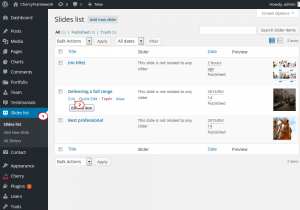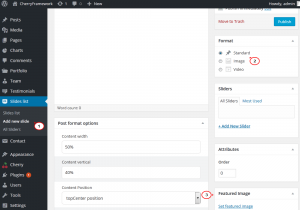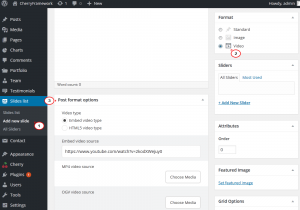- Web templates
- E-commerce Templates
- CMS & Blog Templates
- Facebook Templates
- Website Builders
CherryFramework 4. How to manage Cherry Simple Slider plugin
July 21, 2015
This tutorial shows how to manage Cherry Simple Slider plugin in CherryFramework 4.
CherryFramework 4. How to manage Cherry Simple Slider plugin
Cherry Simple Slider plugin is activated under the Plugins tab of WordPress Dashboard.
-
In order to add, edit or delete the slider, navigate to the Slides List tab in WordPress admin panel. Select the slide post you would like to edit and click Trash or Edit link under the Post title:
-
To replace the existing slide with yours, click the Edit/ link, scroll the page down, find the Featured images on the right. Click the Featured image thumbnail.
-
In the Set Featured Image window, select the existing image from Media Library. You can upload a new Slide via the Upload Files tab as well. Select a new image and click the Set Featured image button.
-
To add more pics to slider, navigate to Slides List -> Add new slide tab. In the Format tab on the right, select whether to upload a new Image or Video. Next, click the Set Featured image link on the right to upload images for standard post. In case Video format is selected, add video using the Post Format options tab. Publish the post:
-
Number of posts displayed is controlled under the Cherry -> Options tab of admin panel. Increase the value in the Number of slides field. Save the changes and preview the site.
Feel free to check the detailed video tutorial below:
CherryFramework 4. How to manage Cherry Simple Slider plugin