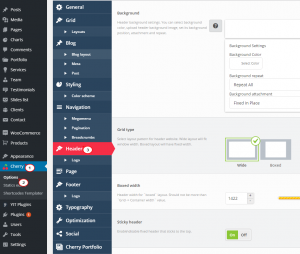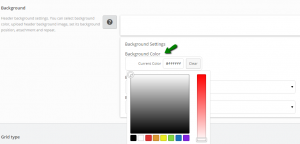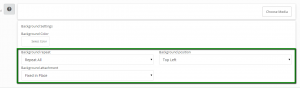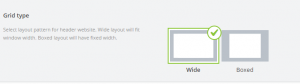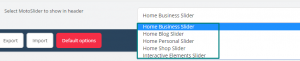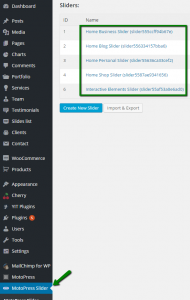- Web templates
- E-commerce Templates
- CMS & Blog Templates
- Facebook Templates
- Website Builders
CherryFramework 4. How to manage header layout and background options
August 19, 2015
This tutorial will show you how to manage header layout and background options in CherryFramework 4 templates.
CherryFramework 4. How to manage header layout and background options
Log into WordPress admin panel, go to Cherry -> Options -> Header.
Here you will see all the options to manage header and each option has description in details on how it will affect the front end:
We will review all the options now.
- Background:
You can set a background image with Choose Media button:
You can set a solid color background in Background Color field:
There are some options to adjust the background included below too:
-
Grid type: set it Wide for the full width, or set it Boxed into a box with a specific width:
-
Boxed width: This field will work if you set the grid type as Boxed:
-
Sticky header:
-
On: The Header section will be sticky to the top if you scroll down the page.
-
Off: No header can be viewed when you scroll down the page.
-
-
Sticky selector: Select the block selector that will be used to build sticky panel, including:
-
Header: The whole header with background will be sticky.
-
Main Menu: Just the menu will be sticky.
-
Header top static area: The whole header will be sticky except the background.
-
-
Select MotoSlider to show in header: shows a drop down list of sliders, which is MotoPress Slider plugin:
Feel free to check the detailed video tutorial below:
CherryFramework 4. How to manage header layout and background options














.jpg)