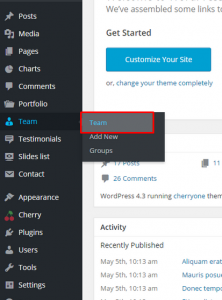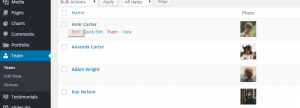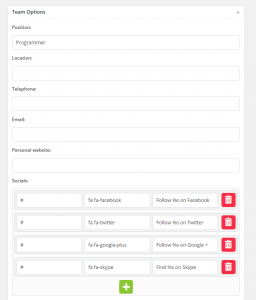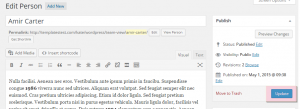- Web templates
- E-commerce Templates
- CMS & Blog Templates
- Facebook Templates
- Website Builders
CherryFramework 4. How to manage team posts
September 4, 2015
This tutorial will show you how to manage team posts in CherryFramework 4.
CherryFramework 4. How to manage team posts
There are additional options added for team posts in this version of CherryFramework, such as position, location, telephone, etc.
-
Log into your WordPress Dashboard.
-
Navigate to Team > Team tab in the left menu sidebar:
-
Choose one of the existing team posts and click Edit icon:
-
Find “Team options” for this post and fill in the fields you need. The available fields are as follows: position, location, telephone, Email, Personal website and Socials:
-
Fill in the fields and click Update button to save changes to the post:
-
Open this post on your website and refresh the page to see changes.
Feel free to check the detailed video tutorial below:
CherryFramework 4. How to manage team posts
If you need more premium templates to choose from, check out personal website themes wordpress selection.