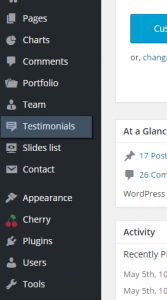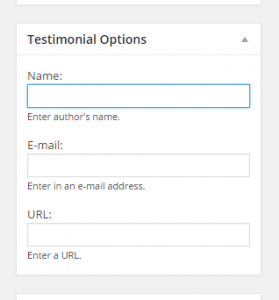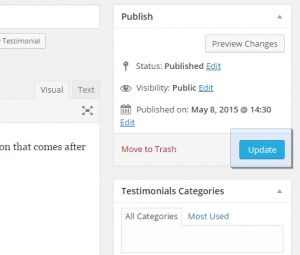- Web templates
- E-commerce Templates
- CMS & Blog Templates
- Facebook Templates
- Website Builders
CherryFramework 4. How to manage testimonials
July 31, 2015
This tutorial will show you how to manage testimonial options in CherryFramework 4.
CherryFramework 4. How to manage testimonials
Cherry Testimonials Plugin is used to enable additional options for testimonials posts.
-
Log into your WordPress dashboard.
-
Navigate to Testimonials tab:
-
Open one of the posts, Testimonials options are available in the right sidebar:
-
You can add e-mail or URL to the post.
-
Fill in the field, and click “Update” button:
-
Refresh the page to see the changes.
Feel free to check the detailed video tutorial below: