- Web templates
- E-commerce Templates
- CMS & Blog Templates
- Facebook Templates
- Website Builders
CherryFramework 4. How to rename child theme
March 17, 2016
This video tutorial will show how to rename child theme in CherryFramework 4 templates.
CherryFramework 4. How to rename child theme-
You can use File Manager in Cpanel or FTP, navigate to wp-content/themes folder on your server:
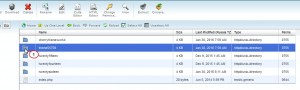
-
Left mouse click on theme XXXXX (where XXXXX is a unique theme number), then press Rename and add any name you like, when done press Rename File button:
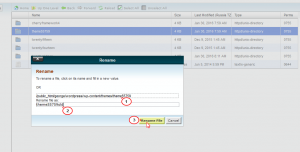
-
The second way to rename child theme is via FTP. This method can be used when you do not have cPanel access.
-
Connect to FTP via FileZilla or TotalCommander or any other similar FTP Client, enter host name, user name and password, open wp-content/themes, right mouse click on wp-content/themes folder, select Rename, when done press Enter to save changes:
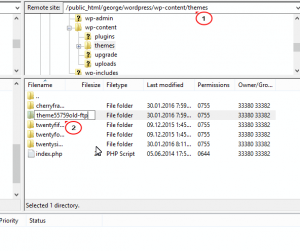
-
Go to Appearance->Themes to see the changes:
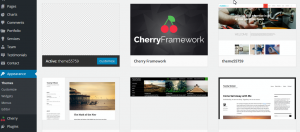
Feel free to check the detailed video tutorial below:
CherryFramework 4. How to rename child theme













.jpg)
