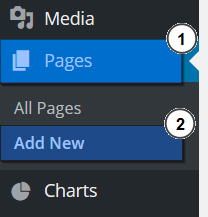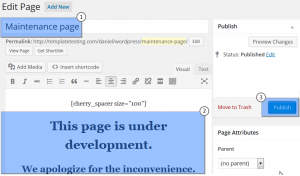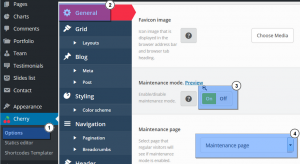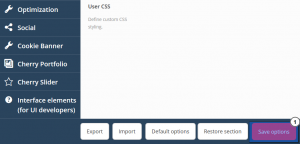- Web templates
- E-commerce Templates
- CMS & Blog Templates
- Facebook Templates
- Website Builders
CherryFramework 4. How to set maintenance mode
July 13, 2015
This tutorial will show you how to set maintenance mode in CherryFramework 4.x.
CherryFramework 4. How to set maintenance mode
-
Access WordPress dashboard, navigate to “Pages” > “Add New”:
-
Create a new page for Maintenance mode or edit any existing one:
-
Navigate to “Cherry” > “Options”, open “General” tab, enable “Maintenance mode”;
-
Select page that regular visitors will see if maintenance mode is enabled:
-
Save the changes:
-
Visit your website to see the changes.
Feel free to check the detailed video tutorial below:














.jpg)