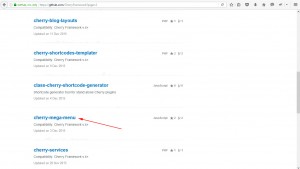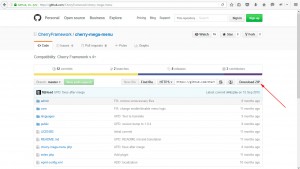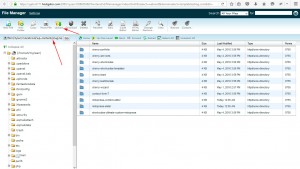- Web templates
- E-commerce Templates
- CMS & Blog Templates
- Facebook Templates
- Website Builders
CherryFramework 4 Troubleshooter. How to upload missing plugins from GitHub via FTP
June 23, 2016
Our Team is ready to present you a new tutorial on how to upload plugins to your website, built with the Cherry Framework 4 theme manually via FTP/cPanel File Manager.
In case for some reason plugin installation from the WordPress admin panel doesn’t work correctly, manual plugins upload is the best decision.
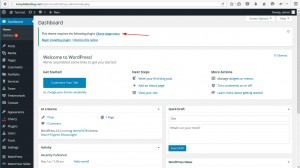
-
To upload the plugins manually, you need to access a private repository located at the https://github.com/CherryFramework.
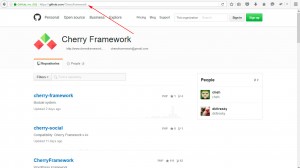
Locate the plugin you need to install and open the plugin’s page. Click on the Download ZIP button and save the file.
-
Now you’ll have to upload the downloaded file to the website. You may use FTP connection for that purpose or use your Hosting cPanel File Manager tool. Upload the saved archive to the wp-content/plugins folder of your WordPress installation. Extract it on the server.
Remove -master part from the title of the newly appeared folder. This will ensure proper plugin integration.
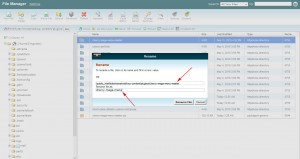
-
Now refresh your WordPress Dashboard page. If the activation notice appears, activate the installed plugin.
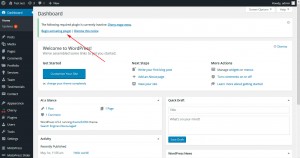
This is the end of the tutorial. Now you know how to upload plugins to your Cherry Framework 4 based theme manually via FTP/cPanel File Manager.
Feel free to check the detailed video tutorial below:
CherryFramework 4 Troubleshooter. How to upload missing plugins from GitHub via FTP