- Web templates
- E-commerce Templates
- CMS & Blog Templates
- Facebook Templates
- Website Builders
CherryFramework 4 Troubleshooter. No scroll option while editing page with Motopress Content editor
July 26, 2016
When you work on your WordPress theme with the MotoPress editor, but there is no scrolling bar on the right hand side to scroll down the page, do not worry! There is an easy fix for this issue.
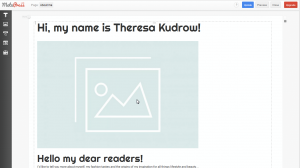
-
Log in to the WordPress admin panel and navigate to the MotoPress > Settings section. Add the following CSS rule to theCustom CSS Code: and Save changes:
.motopress-body { overflow: visible; }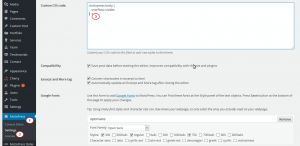
-
Reload the page with MotoPress editor to see the issue is fixed.

This is the end of “CherryFramework 4 Troubleshooter. No scroll option while editing page with Motopress Content editor” tutorial. Feel free to check the detailed video tutorial below:
CherryFramework 4 Troubleshooter. No scroll option while editing page with MotoPress Content editor













