- Web templates
- E-commerce Templates
- CMS & Blog Templates
- Facebook Templates
- Website Builders
CherryFramework4. How to change the excerpt length in the post
March 1, 2017
Hello there! This time we will learn how to change the excerpt length in the post.
Please, perform the following steps:
Log into your WordPress admin panel and open a required post. In this example we are going to edit a simple post in the Posts menu.
In the post editor click on Screen Options button on the top right corner and check the Excerpt and Grid options options there if they are not selected.
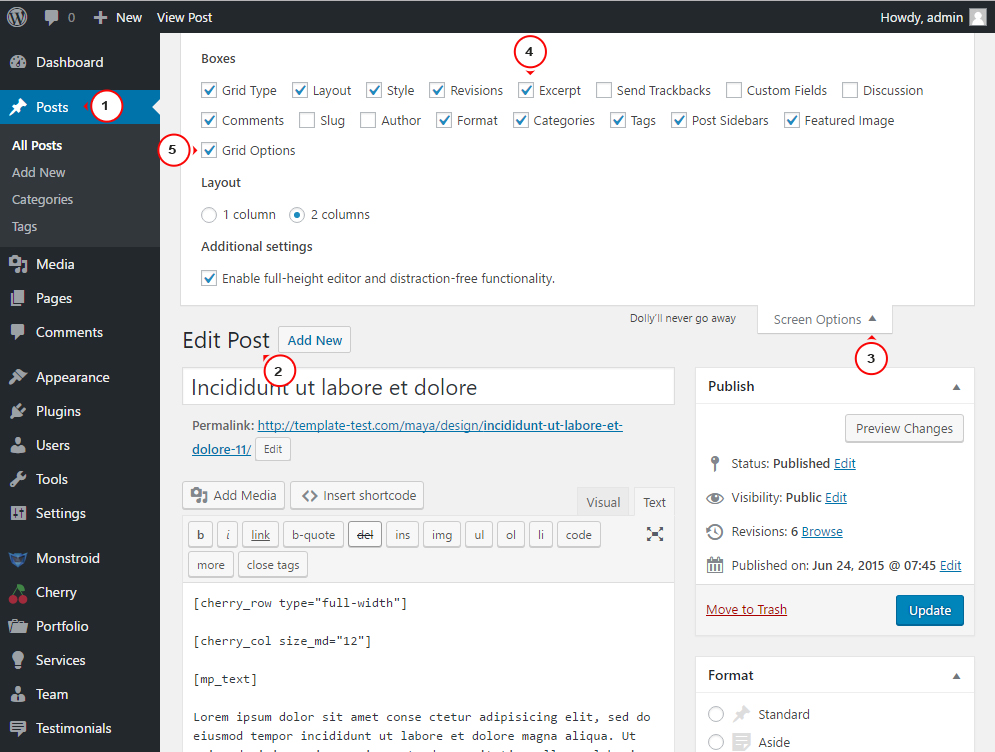
Then you will see an Excerpt field under the post code editor. Feel free to add the required content here.
On the bottom right side under the Grid options you will see Excerpt length field. There you can set the excerpt length value (only digits allowed):

Don’t forget to Update your post to save the changes.
Refresh your site to check the changes. You will see the post excerpt length was changed successfully:
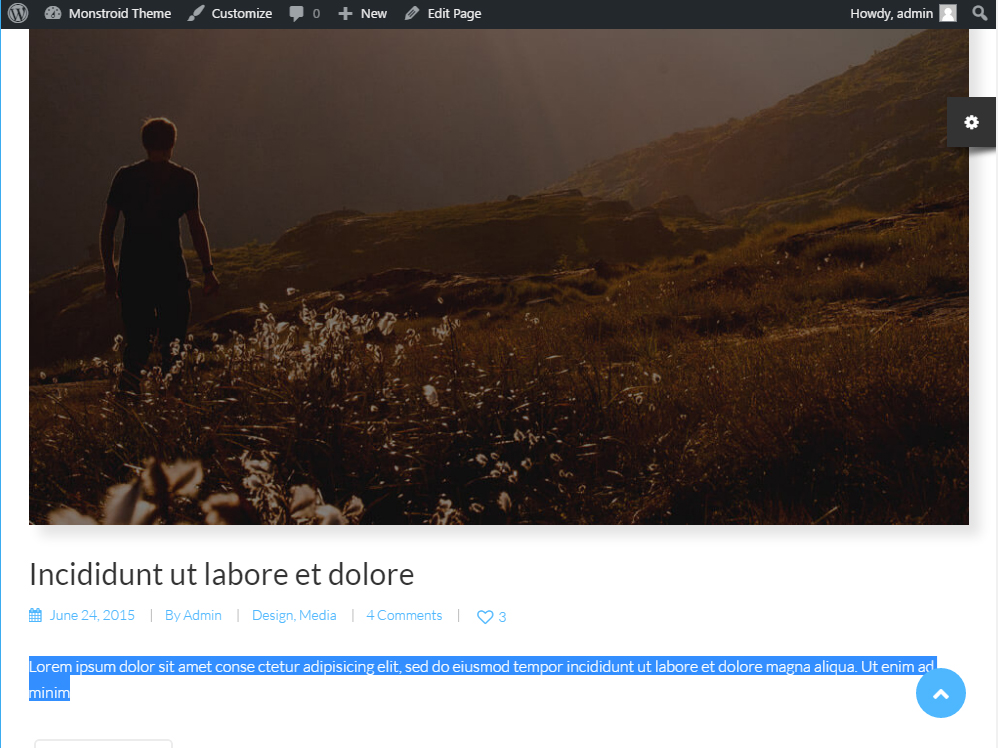
This is the end of the tutorial. Now you know how to change the excerpt length in the single post.
Feel free to check the detailed video tutorial below:
CherryFramework4. How to change the excerpt length in the postAlso, don’t forget to check out the collection of our WordPress themes.














.jpg)
