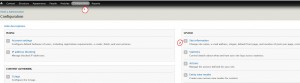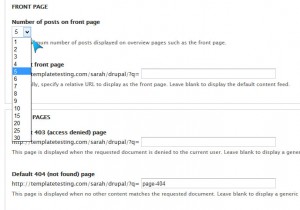- Web Templates
- E-commerce Templates
- CMS und Blog Templates
- Facebook Templates
- Website-Builder
Drupal 7.x. How to change number of posts on home page
März 4, 2015
This tutorial will show you how to change number of posts on home page in Drupal.
Drupal 7.x. How to change number of posts on home page
In order to change the quantity of posts presented on the home page, there are a few steps to do.
-
Log into your Drupal admin dashboard.
-
Using the top menu bar, find the Configuration menu item and click on it.
-
Find the System category over to the right side of the Configuration page and click on Site Information:
-
You are now on the Site Info page. From here, find the Number of posts on front page field. It should be the fourth field on the page, the first under the Front Page section:
-
Change the number of posts shown by selecting from the dropdown. It gives you a range of 1-10, 15, 20, 25 and 30.
-
Scroll down and click the Save Configuration button to save your desired number.
That is all you need to do in order to apply changes of that kind. If you have any other issues fill free to check on our video version below: