- Web templates
- E-commerce Templates
- CMS & Blog Templates
- Facebook Templates
- Website Builders
Downloading and Installing WinZip
November 15, 2010
We deliver templates in zip files so you will need the software to unzip them. This tutorial will guide you through downloading and installing WinZip software to your PC.
Downloading and Installing WinZipOpen the official WinZip website to download a trial version of the software: http://www.winzip.com/downwz.htm.
Click the “Download WinZip Now” button:
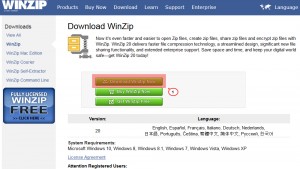
Save the file somewhere on your hard disk by clicking the “Save file” button in the pop up window. After the download is complete, open the folder where the setup file is saved and double-click on it to start the installation:
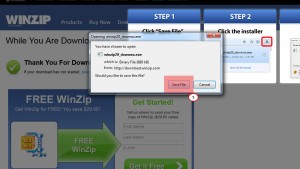
Select Run to start the installation of WinZip:
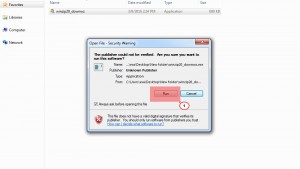
Select the option Next in the pop up window:
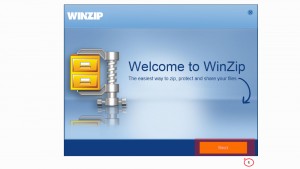
Read through the license agreement and press the Next button to accept the terms and conditions and continue installation:
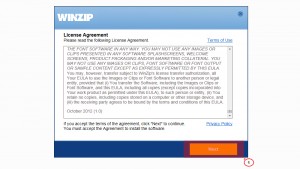
Wait while the installer wizard downloads and optimizes the necessary packages and click Next button:
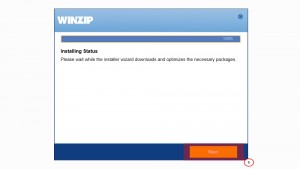
Click the Finish button to complete the installation:
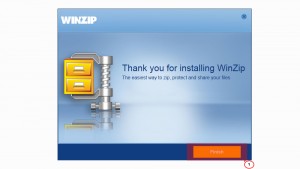
Feel free to check the detailed video tutorial below:
Downloading and Installing WinZip













