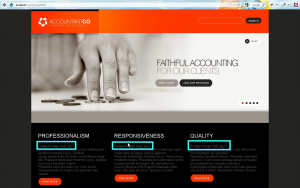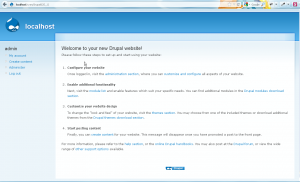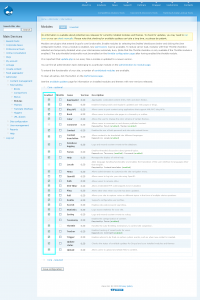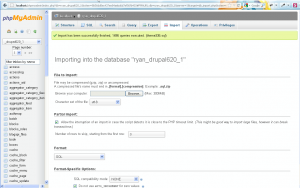- Web templates
- E-commerce Templates
- CMS & Blog Templates
- Facebook Templates
- Website Builders
Drupal 6.x Troubleshooter. Missing images after template installation
July 10, 2012
This tutorial shows how to fix issue with missing images in Drupal 6
Please check the screenshot below. We can see that image path appear instead of actual images. Such issue with images means that not all modules were turned on before importing sql file. Specifically PHP filter module was not turned on before importing sql file
1. In order to get correct layout and make all images appear complete reinstallation of Drupal and template is required. You should upload template files, turn on all modules in Drupal and import sql file after that
2. We should perform clean installation of Drupal.
3. After that we should upload template files.
4. Go to Administer->Modules and select all modules. Make sure that you have selected all modules. We can see that all modules are enabled on te screenshot below.
5. Import sql file to Drupal database.
6. Refresh home page and check your site. We can see that all images appear properly.
In this tutorial we have found out how to fix issue with missing images in Drupal 6
Feel free to check the detailed video tutorial below: