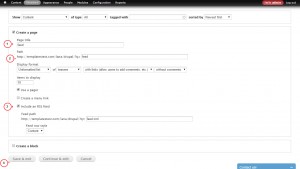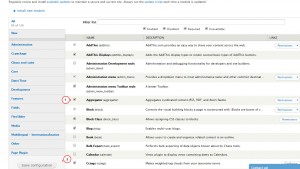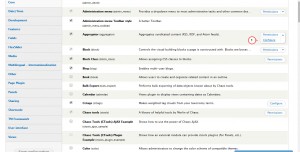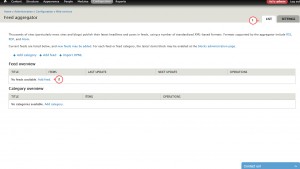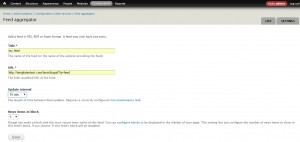- Web templates
- E-commerce Templates
- CMS & Blog Templates
- Facebook Templates
- Website Builders
Drupal 7.x. How to add RSS feed
October 26, 2015
This tutorial shows how to add RSS feed in Drupal 7.x.
Drupal 7.x. How to add RSS feed
You can display RSS feed on your site. We don’t need any extra modules as we’ll be using the core Aggregator Module.
In order to add RSS feed, you should do the following:
-
Create RSS Feed Link.
-
Set up the Aggregator module.
-
Configure RSS Feed Block.
First of all, we’re going to create RSS Feed Link so that we could use it in the Aggregator module.
-
Log into your Drupal admin panel.
-
Go to Structure -> Views -> Add new view tab:
-
Give the view a name, add any additional configuration options you might want, and then under Create a page, select Include an RSS feed.
-
Give the RSS feed a path (you’ll see the box, where the link is created based on the feed title).
-
Configure the view as usually, then save using Save button:
Next step is to set up the Aggregator module so that it can handle the RSS feeds for you:
-
Go to Modules tab.
-
Check the box next to Aggregator module and use Save configuration button to save changes: This is core Drupal module that helps to create RSS Feed:
-
Use Configure button on the left to configure the module:
-
Under List tab please use Add Feed button to add new feed:
-
Add the title, feed url (you should use the RSS Feed Link we have created earlier) and other details and save changes using Save button:
The next step is to configure a block with our RSS Feed:
-
Go to Structure -> Blocks tab:
-
Scroll down to find the block with the same name as the feed your created previously. Aggregator has automatically created this for you.
-
Click Configure next to the block and choose a new title. Aggregator creates a default title.
-
Configure all desired settings and save the block using Save Block button.
Feel free to check the detailed video tutorial below: