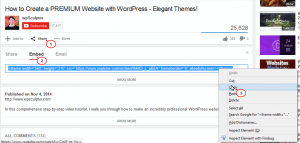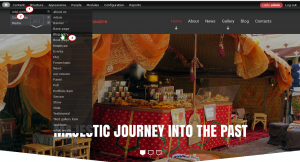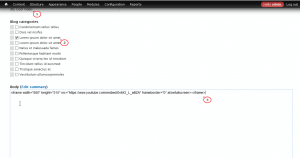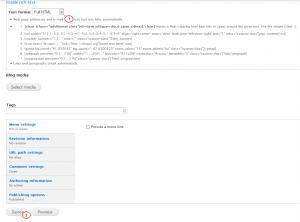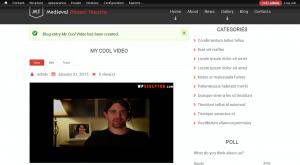- Web templates
- E-commerce Templates
- CMS & Blog Templates
- Facebook Templates
- Website Builders
Drupal 7.x. How to add Youtube Video
April 2, 2015
This tutorial will show how to add Youtube video in Drupal 7.x.
Drupal 7.x. How to add Youtube Video
-
Open https://www.youtube.com and find the video you want to add, click on Share -> Embed, copy embed URL code:
-
Log into your Drupal Admin Panel, go to Content -> Add Content -> Blog entry:
-
Open Blog entry, now we need to add a title for video, assign video to the specific category and paste embed URL code to the ‘Body‘:
-
Scroll down the page, select the “Full HTML” radio box, then press Save:
-
Video should now appear properly in Drupal blog:
Feel free to check the detailed video tutorial below: