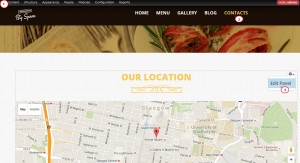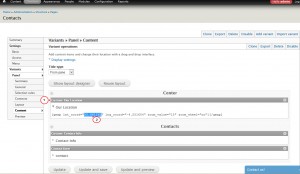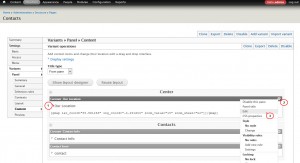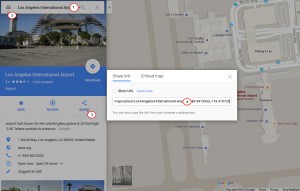- Web templates
- E-commerce Templates
- CMS & Blog Templates
- Facebook Templates
- Website Builders
Drupal 7.x. How to change Google map location (starting from template #53000)
October 29, 2015
This tutorial is going to show you how to change Google map location in the latest Drupal templates, starting from 53000 version.
Drupal 7.x. How to change Google map location (for 53000+ templates)
The procedure has been recently modified and simplified.
-
Log into your Drupal admin panel and open the Contacts page on your site, then mouse over the right side of the map and select Edit Panel:
-
You should select Our Location field to obtain current Google map longitude and latitude settings. Later click on a gear wheel button in the top right corner to select Edit option:
-
Open https://www.google.com/maps/ in a new tab of your web browser and enter your location in the Search field on the left. Using the tools at the top right, select Share:
-
Copy the latitude/longitude in the window that is going to pop up and paste them into in the corresponding editing field:
-
The last step is to Finish changes and to Update the location.
Feel free to check the detailed video tutorial below:
Drupal 7.x. How to change Google map location (for 53000+ templates)