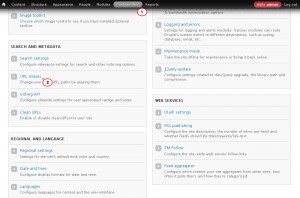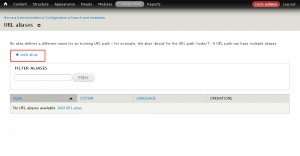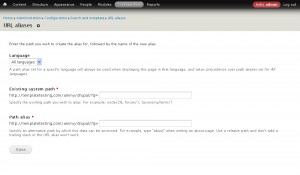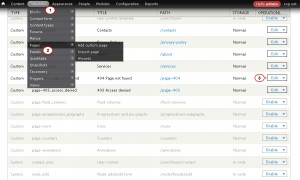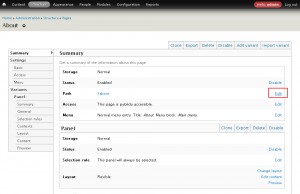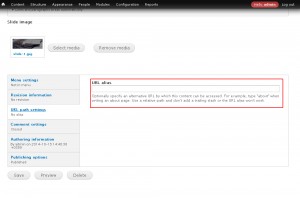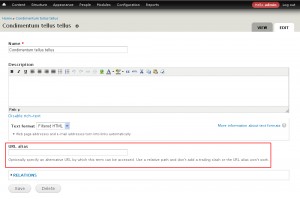- Web templates
- E-commerce Templates
- CMS & Blog Templates
- Facebook Templates
- Website Builders
Drupal 7.x. How to change URL Aliases
February 18, 2015
This tutorial is going to show you how to change URL Aliases in Drupal 7.x. based templates.
Drupal 7.x. How to change URL Aliases
To have the website better indexed by search engines and make it easier to remember site URLs, you can change URL Aliases for your pages, articles and categories.
Please, follow the steps below:
-
Log into your Drupal admin panel. Go to Configuration page.
-
Click on URL aliases located under the Search and metadata section:
-
Click Add alias button:
-
Fill in the Existing system path and the Path alias. Save changes:
Aliases can be edited in pages, nodes and categories pages directly. Let’s take a closer look at each Drupal element:
Page aliases
-
Please, log into your Drupal admin panel, navigate to Structure > Pages tab.
-
Click on the Edit button next to the page title:
-
Edit page Path under Summary panel:
Node aliases
-
Open your Drupal admin panel. Find node you would like to edit under Content tab.
-
Specify your node URL alias under URL path settings section:
Category aliases
-
Navigate to Structure > Taxomony tab in your Drupal admin panel.
-
Edit category you would like to modify. Enter category alias to the URL alias field:
Feel free to check the detailed video tutorial below: