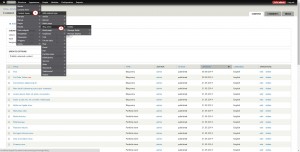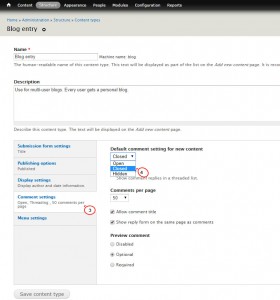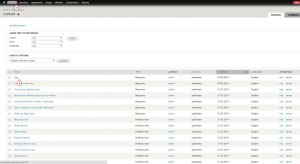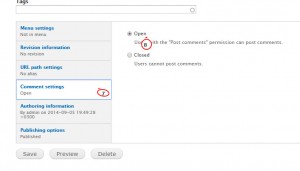- Web templates
- E-commerce Templates
- CMS & Blog Templates
- Facebook Templates
- Website Builders
Drupal 7.x. How to enable/disable comments
October 15, 2014
Welcome! Today you will learn how to enable or disable comments in Drupal.
-
Log into admin panel of your website (usually by adding /?q=user to the url).
-
Click on Structure from the upper menu bar and then select the Content types category:
-
Click Edit button, located next to the name of the content type you wish to edit.
-
Scroll down and click on Comment settings.
-
Select Closed from the drop down menu under Default comment setting for the new content:
-
Click Save content type button at the bottom of the page.
To disable comments for an element, you can follow these steps:
-
Click on Content from the upper menu bar:
-
Click on the needed element.
-
After that click the edit button, choose comments setting and change it from open to close:
-
Save changes and reload the page.
Feel free to check the detailed video tutorial below: