- Web templates
- E-commerce Templates
- CMS & Blog Templates
- Facebook Templates
- Website Builders
Drupal 7.x. How to install the engine and template using fullpackage
January 15, 2016
Our Support team is ready to present you a new tutorial that will become an indispensable guide for installing Drupal template using fullpackage.zip file.
Drupal 7.x. How to install the engine and template using fullpackageThis installation option is used if you do not have Drupal installed on your server. The fullpackage.zip file provided in the template package includes Drupal engine template and sample data files.
To install your theme with fullpackage, you should perform the following steps:
Create database for your new installation in your hosting Cpanel. You can follow our video tutorial on how to create database.
Unzip the template file you got.
Copy the fullpackage/fullpackage.zip file to your server root folder. You can upload files using FTP or hosting Cpanel Filemanager.
When all files from the fullpackage.zip package are extracted, you can start the template installation. Type your site URL in your browser address bar to start the installation process.
Follow the installation steps:
On the Choose Profile step select Demonstration site installation profile and click Save and Continue button:
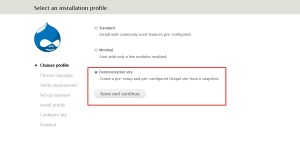
Select the language of your Drupal installation on the next step:
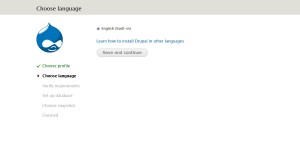
Verify your server settings on Verify requirements step.
Fill in the fields with your database name, username, password and hostname of the previously created database on Set up database stage:
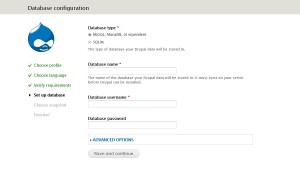
On the Choose snapshot step select snapshot with your theme number and click Restore button:
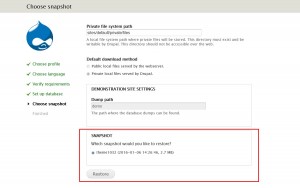
The snapshot contains template sample data and information about modules used in the template. To make your site look like demo template we recommend installing snapshot.
Click Visit your new site link on the last step to see template installed on your site:
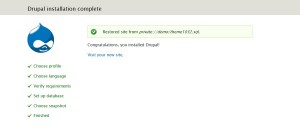
You can access you site admin panel from http://www.example.com/?q=user/login (where http://www.example.com is your site URL). To log in as website administrator, use the following details: username admin and password admin123. We recommend that you change your login details for security reason.
The last thing to do is to update the database tables. Type http://www.example.com/update.php in your browser window (http://www.example.com is your website URL).
Follow the steps you see on your screen. Once update is done, click Front page or Administration pages links to access your site.
You know how to install Drupal template using fullpackage.zip file now. Feel free to check the detailed video tutorial below:
Drupal 7.x. How to install the engine and template using fullpackage














