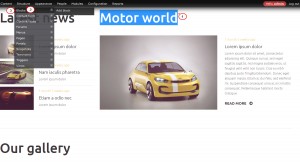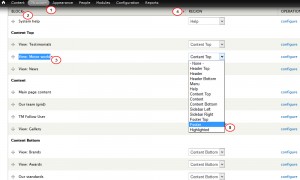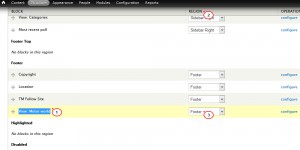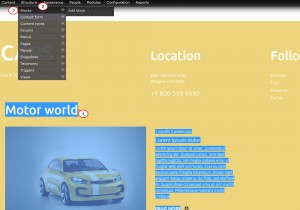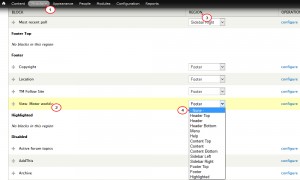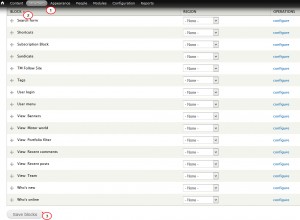- Web templates
- E-commerce Templates
- CMS & Blog Templates
- Facebook Templates
- Website Builders
Drupal 7.x. How to manage blocks positions
February 3, 2015
This tutorial is going to show you how to manage block positions in Drupal 7.x.
Drupal 7.x. How to manage blocks positions
A block is a container object, and is the primary tool you’ll use to organize your website’s content.
As content and structure change on your website, you must be able to move blocks that contain content to different pages and locations on your website, as well as disable blocks you no longer need.
Moving or placing blocks. To move a block to another region for display, please follow the steps below:
-
Log into your control panel and navigate to Structure -> Blocks. Find the block that you want to move:
-
Select a different region from the block Region drop-down menu:
-
Click Save blocks.
Hiding or disabling blocks. To hide or disable a block that you no longer need, please follow the steps below:
-
Go to Structure -> Blocks and find the block that you want to hide:
-
Select None from the block Region drop-down menu:
-
Click Save blocks:
Feel free to check the detailed video tutorial below: