- Web templates
- E-commerce Templates
- CMS & Blog Templates
- Facebook Templates
- Website Builders
Drupal 7.x. How to manage error reporting
May 15, 2015
This tutorial shows how to manage error reporting in Drupal 7.x.
Drupal 7.x. How to manage error reporting
Enabling error messages in the Drupal 7.x. is not always advised for a live site. When enabled, the site will display error that may alarm the visitor even if the messages are simple warnings. This setting is generally used when in development or troubleshooting and you want to display the errors to understand how to correct them. Still, Drupal 7.x. has a setting for you in the admin dashboard, so you can easily change it whenever you need it.
-
Log into your Drupal 7.x. admin dashboard.
-
On the top menu bar, locate the Configuration option and click on it.
-
This brings you to the main Configuration category screen. Find the subcategory named Development and click on the Errors and Logging link:
-
Once on the Errors and Logging screen, find the Error Messages to Display and select from the three radio button options. The None option is recommended when your site is live. The other two are best reserved for troubleshooting or development:
-
Once finished, go down to the bottom of the screen and click the Save Configuration button.
Now you have successfully modified the error reporting settings in Drupal 7.x.
Feel free to check the detailed video tutorial below:














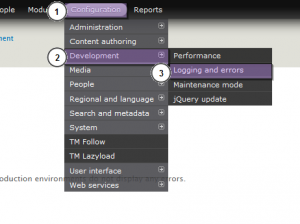
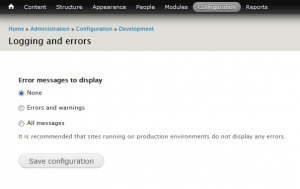
.jpg)
