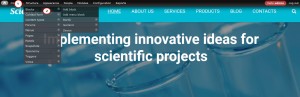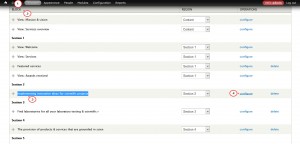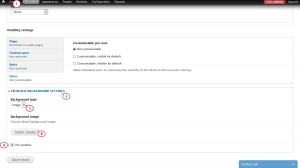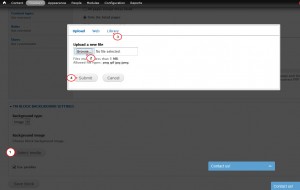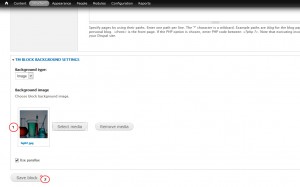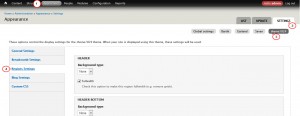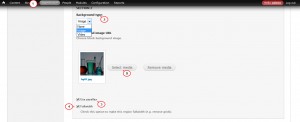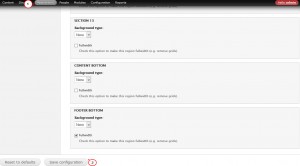- Web templates
- E-commerce Templates
- CMS & Blog Templates
- Facebook Templates
- Website Builders
Drupal 7.x. How to manage parallax and video background
December 9, 2015
This tutorial is going to show you how to manage parallax and video backgrounds in the latest Drupal templates.
Drupal 7.x. How to manage parallax and video background
Let’s decide on the parallax background area that will be changed. Let it be Implementing innovative ideas for scientific projects parallax background image. The procedure has been recently modified and simplified.
Basically, there are 2 ways to replace a parallax image or video background:
-
Log into your Drupal admin panel and navigate to Structure, then Blocks. You can reach the block configuration right form the front end: click on Configure Block gear icon that will appear once you hover over the title:
-
After that you should select Section 2 block in our case, since the title of the block corresponds, to configure it. Later click on a gear wheel button on the right to select Configure option:
-
You will need to check Use parallax option in TM Block Background Settings area:
-
Select Image type of parallax background (of course, it could be a video background), and browse a new picture or select it from the library by clicking on Submit button:
-
The last step is to Save block and to refresh the website:
The second way is to use theme options:
-
Navigate to Appearance, then Settings in the right top corner. Logically you need to select theme##### among available ones:
-
After that you should press on Regions Settings and look for Section 2 in our case.
-
Select Image type of parallax background. You may check Use parallax option. If you wish, the background could be fullwidth if you check Fullwidth option. Finally, browse a new picture or select it from the library by clicking on Submit button:
-
The last step is again to Save configuration:
Feel free to check the detailed video tutorial below: