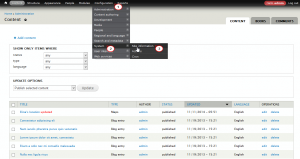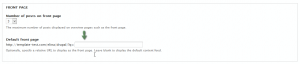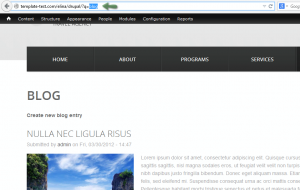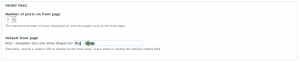- Web templates
- E-commerce Templates
- CMS & Blog Templates
- Facebook Templates
- Website Builders
Drupal 7.x. How to set up the default frontpage
January 29, 2015
This tutorial shows how to set up the default front page in Drupal 7.x.
Drupal 7.x. How to set up the default frontpage
-
Log into Drupal Admin Panel, navigate to Configuration -> System -> Site Information:
-
In the ‘Default front page‘ field, we can set front page by adding the page name:
-
Go to the front end to select a page that you need to be the Front page. Copy the page name from the browser address bar:
-
Paste the page name to ‘Default Front Page‘ field from step 2. Save the change:
-
Refresh your site to check the Front page has been changed.
If you need to restore the Default front page from the template, you just need to remove the page name from ‘Default front page’ field and save the changes.
Feel free to check the detailed video tutorial below: