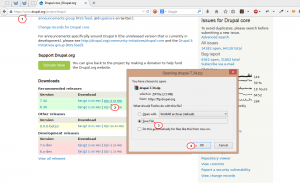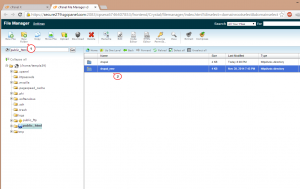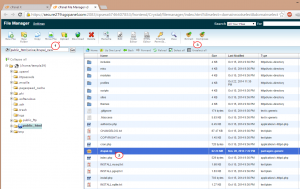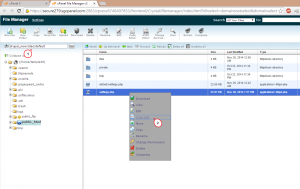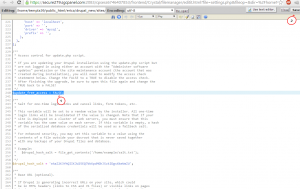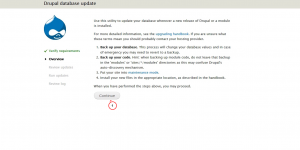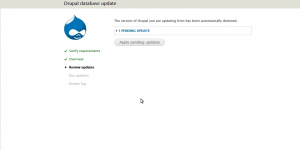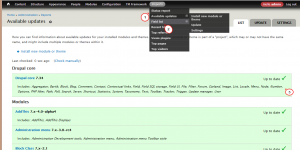- Web templates
- E-commerce Templates
- CMS & Blog Templates
- Facebook Templates
- Website Builders
Drupal 7.x. How to update the engine
January 28, 2015
Our support team is glad to present you our new tutorial that will show you how to update Drupal engine:
Drupal 7.x. How to update the engine
-
Open official Drupal site at drupal.org to download the latest stable release of Drupal engine in .zip format:
-
Go to your FTP or Hosting cPanel Filemanager and open your site root folder there (public_html, www, etc.). Create “drupal_new” folder there. If your site is located in folder, named drupal for example, you will have two folders in the same directory: drupal – current site location and drupal_new, that is empty at the moment:
-
Upload the latest Drupal archive to this folder and extract it if you are using Cpanel. Otherwise you may upload unzipped files via FTP:
-
Copy .htacess file and “site” folder from your current site location to this new directory, allowing files overwriting.
-
Go to drupal_new/sites/default directory and locate settings.php file there. Open it for editing:
-
Locate line of code that says:
$update_free_access=FALSE;
Change it to:
$update_free_access=TRUE;
to allow access to update script. Save changes applied:
-
Open your browser and type http://yourwebsiteurl/drupal_new/update.php in address bar:
-
Click on Continue button if you’re ready with site backup. You may check this detailed guide on how to backup your data:
-
Click on Apply pending updates button:
-
Go back to drupal_new –> sites –> default to edit settings.php file once again. Change TRUE back to FALSE same way as in step 6.
-
Open http://yourwebsiteurl/drupal_new/ in browser to check if the site works properly.
-
If the site appears properly, go to your FTP or CPanel, rename current site location from drupal to drupal_old and drupal_new to drupal.
-
Open your site after renaming (it will be http://yourwebsiteurl/drupal) and log into admin panel. Go to Reports –> Available Updates. In case all the steps were performed properly, you will see that Drupal core is up to date, you have successfully updated it to the latest version.
Feel free to check the detailed video tutorial below: