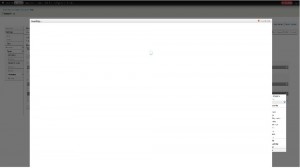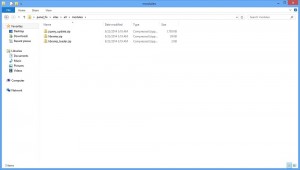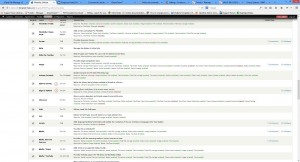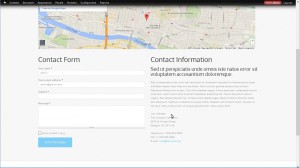- Web templates
- E-commerce Templates
- CMS & Blog Templates
- Facebook Templates
- Website Builders
Drupal 7.x Troubleshooter. Fixing Contact Information block issue
October 2, 2014
This tutorial shows how to fix the issue with editing or saving the Contact Information block in your Drupal site.
Drupal Troubleshooter. Fixing issue with editing or saving the Contact Information block
If you are not able to edit or save the contact information block, and your contact block does not stop loading in your admin panel, it means that jQuery version used is higher than the one in the initial modules and libraries. You can check the screenshot below to view the issue:
To resolve the issue, you should replace the original files with the ones from the attached archive:
-
Download panels_fix.zip to your computer. You can use any software to unzip it (for instance, WinZip, you can download and install its trial version). You need to right click the file and select Extract to folder panels_fix.
-
Log into the Control Panel and open the File Manager.
-
Open the folder with your Drupal site and navigate to the folder sites/all/libraries. Click Upload button at the top, click Browse and upload jquery.migrate.zip file from the panel_fix\sites\all\libraries\ folder on your PC.
-
Once the uploading is finished, you will see the jquery.migrate.zip in the directory you uploaded it to. Click the archive, then click Extract at the top. In the pop-up window click Extract File(s).
-
Now we need to upload modules in the same way.
-
Navigate to the folder sites/all/modules. Back-up (rename) folders libraries, libraries_loader and jquery_update.
-
Click Upload button at the top, click Browse and upload one by one libraries.zip, libraries_loader.zip and jquery_update.zip from the panel_fix\sites\all\libraries\ folder on your PC. Extract them.
After uploading the files to the corresponding locations, you will have to enable Libraries, Libraries loader and jQuery Update modules in Drupal admin panel.
-
Log into your Drupal admin panel (add /?q=user to your domain name in the browser address bar).
-
Go to the top menu Modules. Scroll down to Libraries section and make sure that Libraries and jQuery Update modules are enabled.
-
Let us check Contact Information block now. Open Contacts page. Hover the required block, click on the appeared “gear” and select Configure Block or Edit View. It will open module configuration panels.
-
Scroll to the Contact Information block, hover the right top section and click on the appeared “gear” and select Edit. Make changes to the block and save them. Refresh the page and check your site. You can see that all the changes are saved.
In this tutorial we have found out how to fix the issue with Contact Information block.
Feel free to check the detailed video tutorial below:
Drupal Troubleshooter. Fixing issue with editing or saving the Contact Information block