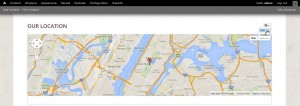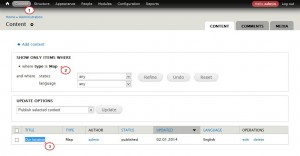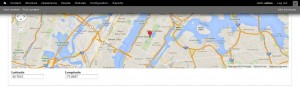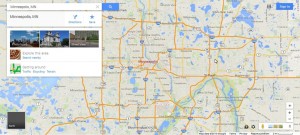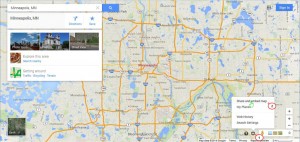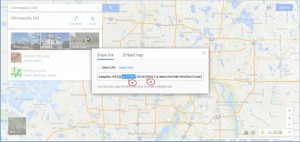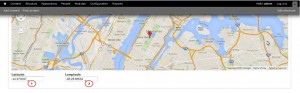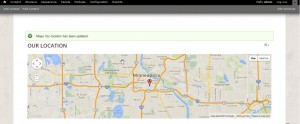- Web templates
- E-commerce Templates
- CMS & Blog Templates
- Facebook Templates
- Website Builders
Drupal 7.x. Google Map configuration
April 27, 2014
This tutorial is going to show you how to configure the Google Map on your Drupal 7.x based template.
Drupal 7.x. Google Map configuration
-
Log into your Drupal admin panel and open the Contacts page on your site.
-
Mouse over the right side of the map and select “Edit”.
If there is no "Edit" option, but "Edit View/Configure Block," go to to the top menu "Content." In the "Type"
drop-down select "Map" and click "Filter." Once the necessary item is found, click on it to edit. -
Scroll down to the Latitude/Longitude fields.
-
Open https://www.google.com/maps/ in a new tab of your web browser.
-
Enter your location in the “Search” field on the left.
-
Using the tools at the bottom right, select “Share and embed map.”
-
Copy the latitude/longitude in the window that is going to pop us and paste them into in the corresponding fields on your Drupal website.
For instance, if the whole address is:
https://www.google.com/maps/place/Minneapolis,+MN/@44.970697,-93.2618534,11z/data=!3m1!4b1!4m2!3m1!1s0x52b333909377bbbd:0x939fc9842f7aee07
Copy 44.970697 for Latitude and -93.2618534,11 for Longitude.
-
Scroll up and change the rest of the fields to match your new location. When you are done, click “Save” at the bottom.
-
After saving the changes, you should see the new Google Map location on your “Contacts” page.
Feel free to check the detailed video tutorial below: