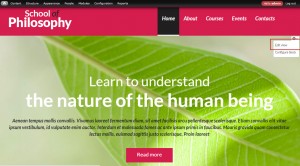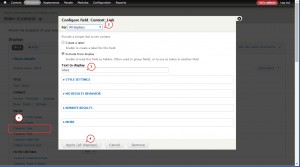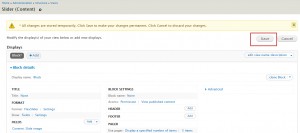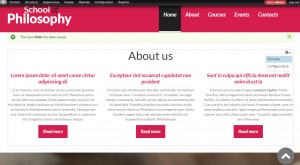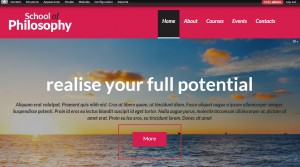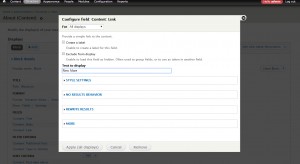- Web templates
- E-commerce Templates
- CMS & Blog Templates
- Facebook Templates
- Website Builders
Drupal. How to change “more” button text for View content
January 27, 2015
This tutorial shows how to change “more” button text for View content in Drupal.
Drupal. How to change “more” button text for View content
- We can see that slider has Read more button. Let’s change its text.
Locate so-called ‘gear’ and click Edit View: -
Find Content: Link field and open it. You may apply changes for All displays or for This block (Override). So far we have only one block in this view. You can use All displays option. Change buttons’ text and apply changes:
-
Save changes you have performed to the View:
-
We have changed more buttons text:
-
You may perform the same changes for another views that have such kind of more buttons. Locate ‘gear’ and click on Edit View:
-
Change text in Content: Link field and apply changes. Save changes you have performed to View and check your site. We have changed more buttons text:
Feel free to check the detailed video tutorial below: