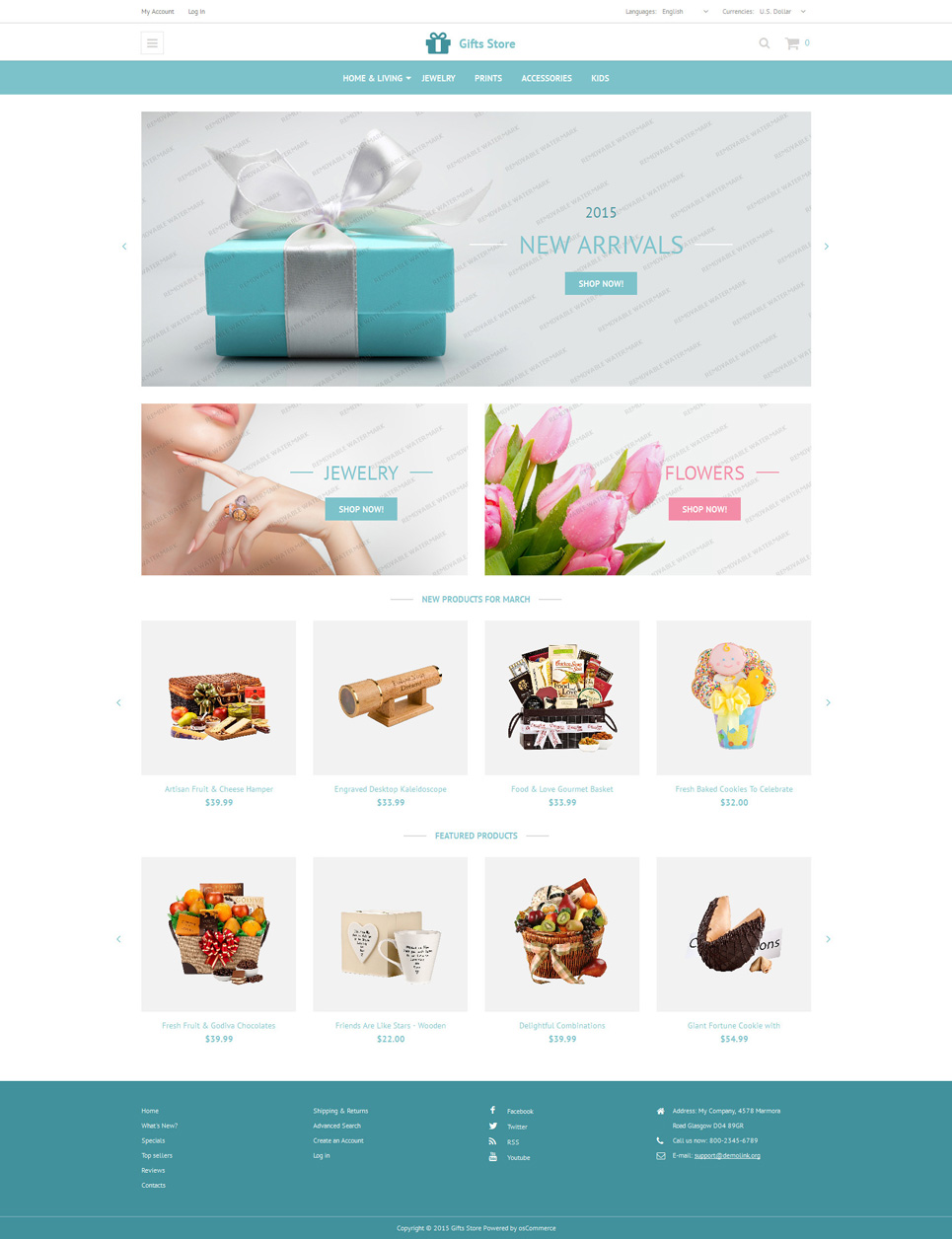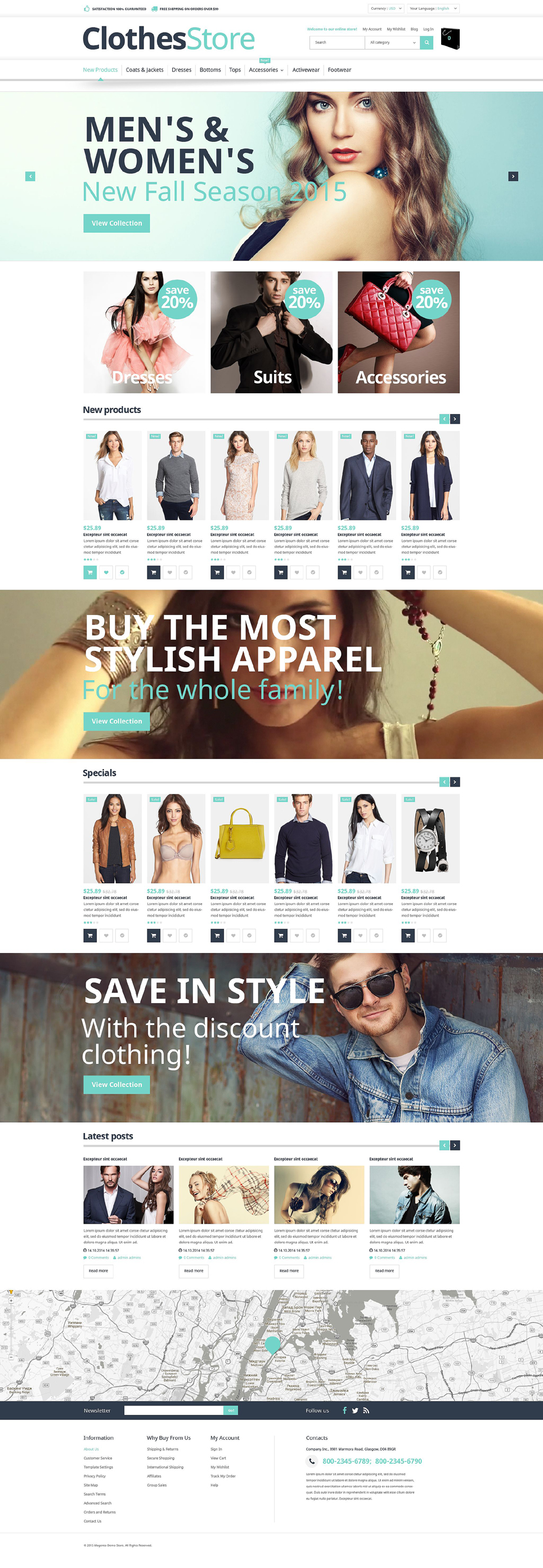- Web templates
- E-commerce Templates
- CMS & Blog Templates
- Facebook Templates
- Website Builders
Categories
E-commerce Templates
osCommerce 2.1 How to add product attributes
This tutorial shows how to add product attributes in osCommerce. Product attributes are usually used to create product order options (size, color, edition etc.)
Product attributes in osCommerce are controlled through administration tool . Please login to osCommerce admin panel
1. Go to Catalog > Product Attributes section
2. Input the Option name (you should define option name for each …
How to enable Download feature
This tutorial shows how to create downloadable products in osCommerce.
1. Open osCommerce administration panel and create new product.
2. Go to Configuration > Download section and switch Enable Download feature value to True
3. Now go to Catalog > Product attributes and add new attribute Download with 2 options Available and Not Available
4. To create a downloadable item …
Cre Loaded. How to turn infoboxes on/off
Cre Loaded. How to turn infoboxes on/off …
How to activate “Products expected” feature
How to activate “Products expected” feature…
Read More
Updated as of 05/07/2007
To fully meet our customers’ needs we had modified the CRE Loaded themes structure. Now, you can easily manipulate with all the information boxes that are supplied with a template.
We have also implemented the so-called “WELCOME BLOCK” that represents information about an online store. This module is a part of a standard CRE Loaded engine that can be easily…
Read More
We have also implemented the so-called “WELCOME BLOCK” that represents information about an online store. This module is a part of a standard CRE Loaded engine that can be easily…
How to backup a database and install it
How to backup a database and install it …
The Infoboxes
The infoboxes are the interface elements that combine one kind of information only. Any infobox has both the heading and the content. Below is the sample of such a heading and the part of the info box.
The boxes.tpl.php file contains the classes for the information output. The kit of any kind of class gives out…
Read More
|
Shopping Cart page
On the shopping cart page the client’s cart input is given. The header, both right and left columns and the footer stay without changes.
The table of the shopping cart has the following columns:
– Remove – with a checkbox
– Product(s) – has a full size product image and to the right of it a bit of the attribute…
Read More
The template layout structure
The templates file structure can be shown as:
1. The files of the infoboxes (the “/boxes” folder)
2. The content files (the “/content” folder)
3. The images used in the template (the “/images” folder)
4. The modules of the main page (the “/mainpage_modules” folder)
5. The Listing modules (the “/modules” folder):
The boxes.tpl.php file – the class file of the…
Read More
Updated as of 01/01/2007
Now you have a possibility to turn on/off all the standard OsCommerce infoboxes.
You can use this feature starting from the template #13077.
Please, read the instructions here.
We are happy to present you an effective opportunity to set up your existing shop with no re-installing i.e. using our OsCommerce template as a skin.
This feature is…
Read More
You can use this feature starting from the template #13077.
Please, read the instructions here.
We are happy to present you an effective opportunity to set up your existing shop with no re-installing i.e. using our OsCommerce template as a skin.
This feature is…
The Product Info page
On the product info page only the information on one product is displayed. The header, right and left columns and the footer stay without changes. The following elements are displayed in the content part:
– The heading with the product name is identical to the product listing on the category page.
– The image of the product.
– The product…
Read More
Updated as of 02/05/2008
OsCommerce RC2 templates have been released today! They are starting from the #18165.
Please, read the official OsCommerce news about this release here.
OsCommerce Online Merchant v2.2 RC2 Upgrade Notes are available here.…
Read More
Please, read the official OsCommerce news about this release here.
OsCommerce Online Merchant v2.2 RC2 Upgrade Notes are available here.…
The engine structure
CRE Loaded is the integration of the standard OsCommerce and BTS (Better Template System) and its add-ons. CRE is created in such a way that while requesting for a page the engine redirects you to the template registered as default, in case there is no page the standard one is used instead.
The CRE Loaded templates always consist of the…
Read More
osCommerce. Uploading files and changing permissions
Good news for all on-line store keepers! A new video tutorial for Os Commerce is ready for you. It shows the whole procedure of uploading files to the server and changing permissions.
Read More
The Content
The content part of the first page always has a box of “Featured Products” that represents the list of products. The “Featured Products” box consists of the heading with a text of Featured Products and a listing. The listing can be of two types: by column and by string. Please, see the examples below:
1. String type
…
Read More
|
How to install Magento engine
This tutorial will show you how to install Magento engine with sample data.
Read More
Installing and encountering an error
Installing and encountering an error …
How to link the template banners to a specific category/product
Any osCommerce template can contain banners in the header and side columns. The template’s programmer often links them to a category, new products, specials listing and so on.
You may want to link them to your own category or to your own featured products. It’s not difficult to do. First you need to locate where this banner is coded. That…
Read More
You may want to link them to your own category or to your own featured products. It’s not difficult to do. First you need to locate where this banner is coded. That…
How to install a contribution
Ok, if you want to install a contribution for your OsCommerce shop you should follow the steps below:
1. Please, goto http://www.oscommerce.com/community/contributions and download a contribution you need
2. Save and unzip a file
3. Each contribution has a detailed instruction on how to install it and implement into your OsCommerce shop, so you should check all the readme files…
Read More
1. Please, goto http://www.oscommerce.com/community/contributions and download a contribution you need
2. Save and unzip a file
3. Each contribution has a detailed instruction on how to install it and implement into your OsCommerce shop, so you should check all the readme files…
osCommerce. How to remove/edit “Powered by osCommerce”
This tutorial shows how to edit or remove "Powered by osCommerce".
Read More
How to Turn off Reviews and Tell A Friend
Product Information Pages
To enable / disable different options at the per-product-type level:
1. Open your administration panel like this: www.yourdomain.com/admin where yourdomain.com refers directly to the address of your site.
2. Go to Catalog button on the top menu and choose Product Types from the drop down menu.
3. Choose Products General (or the product type you are modifying).…
Read More
To enable / disable different options at the per-product-type level:
1. Open your administration panel like this: www.yourdomain.com/admin where yourdomain.com refers directly to the address of your site.
2. Go to Catalog button on the top menu and choose Product Types from the drop down menu.
3. Choose Products General (or the product type you are modifying).…
How to show the Categories on the main page
Q: How do I show the Categories on the main page?
A: Open your administration panel like this: goto www.yourdomain.com/admin where yourdomain.com refers directly to the address of your site.
On the Configuration menu, choose Layout Settings from the menu.
Find the Categories – Always Show on Main Page, click edit and enable the feature (Set to…
Read More
A: Open your administration panel like this: goto www.yourdomain.com/admin where yourdomain.com refers directly to the address of your site.
On the Configuration menu, choose Layout Settings from the menu.
I can’t login to the Admin panel after installing ZenCart
Here is the short list of most common problems that may cause your inability for logging onto the admin panel.
1. Problem: Admin pages won’t show at all, or show without styling.
Solution: You should backup the /admin/.htaccess file (try renaming it to htaccess_bak) and then check whether the site behavior has changed. If it is…
Read More
1. Problem: Admin pages won’t show at all, or show without styling.
Solution: You should backup the /admin/.htaccess file (try renaming it to htaccess_bak) and then check whether the site behavior has changed. If it is…
Changing Languages and Character Settings
Most of our clients would like to use more than one language in their template shop. Here we provide the directions on how to configure your template for multiple language usage.
First of all, you can download the desired languages. We recommend you to use the original language packages provided by www.ZenCart.com.
Please, use this link to get into Zen…
Read More
First of all, you can download the desired languages. We recommend you to use the original language packages provided by www.ZenCart.com.
Please, use this link to get into Zen…
Managing the Product Catalog
If you want to add a new category, go to the Catalog/Categories/Products list. Click on New Category and then fill in the necessary information. Afterwards click the Save button.
If you want to add a subcategory, click on the folder icon in front of the category name. After the new page opens you will need to perform the…
Read More
SSL Protection for Your Store
To verify whether you are going to use your own certificate or the shared hosting you can manually edit the following files:
“includes/ configure.php”
“admin/ includes/ configure.php”
To avoid possible problems using word processors as your editing software (E.g. some additional symbols) you should use common text editors like Notepad or Dreamweaver.
If you want to use your own private…
Read More
“includes/ configure.php”
“admin/ includes/ configure.php”
To avoid possible problems using word processors as your editing software (E.g. some additional symbols) you should use common text editors like Notepad or Dreamweaver.
If you want to use your own private…
If stylesheet is not loading
Q: My stylesheet is not loading or my page loads with no styling or effect from CSS stylesheet. Please, help.
A: If your have discovered that the stylesheet is not loading properly (E.g a page displays no coloring or expected layout, etc.), then your “/includes/.htaccess” file is most likely doesn’t allow to load the “stylesheet.css” on providing security…
Read More
A: If your have discovered that the stylesheet is not loading properly (E.g a page displays no coloring or expected layout, etc.), then your “/includes/.htaccess” file is most likely doesn’t allow to load the “stylesheet.css” on providing security…
Configure.php file permissions
Q: How do I set the correct permission for configure.php files while installing an OsCommerce template?
A: Please, do the following steps:
Read More
A: Please, do the following steps:
-
- Rename the “catalog/install” folder or delete it.
- Reset the permissions on “/includes/configure.php” to 644 (if you are still getting the warning message at the top of the page after setting this configure.php files to 644 then set the
ZenCart. How to install ZenCart engine and template
We are glad to present you a fresh comprehensive installation guide for Zen-cart templates that will lead you step by step and help to create a live catchy website for your business project from the mere template.
Read More
Register Globals error in Oscommerce template
Q: I’m receiving the error that I need to enable register globals in my php.ini file.
A: It’s not a problem with our OsCommerce template or the installation process. The problem is with your hosting. You should contact your hosting provider and ask the tech guys to enable register globals. Otherwise, an OsCommerce template won’t work and you will need…
Read More
A: It’s not a problem with our OsCommerce template or the installation process. The problem is with your hosting. You should contact your hosting provider and ask the tech guys to enable register globals. Otherwise, an OsCommerce template won’t work and you will need…
How to change “Powered by Zen Cart”
If you want to change the text at the bottom of the page “Copyright © 2003 Zen Cart. Powered by Zen Cart” you should edit the following file:
\includes\languages –> english.php
Here you can see a text you should modify.
Also:
If you want to change…
Read More
\includes\languages –> english.php
Here you can see a text you should modify.
define(‘FOOTER_TEXT_BODY’, ‘Copyright © 2003 <a href=”http://www.zen-cart.com” target=”_blank”>Zen Cart</a>. Powered by <a href=”http://www.zen-cart.com” target=”_blank”>Zen Cart</a>’);
Also:
If you want to change…
osCommerce. How to update images
You should open your PSD file in Adobe Photoshop. Go to “\sources\psd” folder and there you will find all the PSD files for your OsCommerce Template.
You can edit any text using text tool (hotkey “T”). To add a new image open image file and then just drag and drop it to your template opened in Photoshop. When you…
Read More
You can edit any text using text tool (hotkey “T”). To add a new image open image file and then just drag and drop it to your template opened in Photoshop. When you…
How to configure your Zen Cart Shop
As soon as you have logged in onto ZenCart’s administration panel (/admin panel), you will gain access to the configuration settings of your shop with the template installed.
First of all, you can change the name of your shop. To do so you need to go to Configuration tab. There you will see the drop down menu. Simply, choose and…
Read More
First of all, you can change the name of your shop. To do so you need to go to Configuration tab. There you will see the drop down menu. Simply, choose and…
Changing the number of the new products
This tutorial shows how to change number of new products in osCommerce store.
Read More
Defining Meta Tags for the Products
If you want to define Per-Product Meta-Tags go to the Catalog -> Categories -> Products list. Find the item that you want to change and then look for a symbol resembling BMW’s mascot in the Action column.
The new page will open. All you need to do is to fill in the details and click on the Preview button, and…
Read More
Setting up your existing shop without re-installing
Note, this instruction applies only to the osCommerce 2.2MS templates starting from the #13091.
Ok, let’s see how to install our OsCommerce Template on your existing shop without re-installing.Open your OsCommerce shop on the server and open the OsCommerce package you received.
What you have to do:
1. Copy all the files from the root folder (excluding folders).
2.…
Free Shipping for Bigger Orders
A lot of Companies provide a free shipping offer for the orders that come to a certain value. ZenCart engine can also provide this option. Press the Modules menu, and select Order total.
From the drop down list, click the Shipping module and then the Edit button.
Set the minimum amount for free shipping and click Update at the…
Read More
From the drop down list, click the Shipping module and then the Edit button.
Set the minimum amount for free shipping and click Update at the…
How to install an osCommerce template
This tutorial shows how to install osCommerce template to your hosting server.
Read More
How to reinstall Magento engine without re-uploading the files
Sometimes it is necessary to reinstall the Magento engine. This should be done, for example, when you are trying to install the template and the sample data after the Magento engine installation. In order to reinstall the Magento engine and the database from scratch you should do the following:
• Get access to your database using the PhpMyAdmin tool or …
How to remove the warning message about {{base url}}
1. Log in to your Magento admin panel.
2. At the top of the screen you can see the warning message. It usually appears right after the Magento installation as all Magento configuration settings are set to default.
3. In order to remove this message open the “System” tab
4. Then select “Configuration”
5. With that done, click on the
2. At the top of the screen you can see the warning message. It usually appears right after the Magento installation as all Magento configuration settings are set to default.
3. In order to remove this message open the “System” tab
4. Then select “Configuration”
5. With that done, click on the
How to manage html pages content
In case you want to change the page content and layout, please do the following:
1. Open the Magento admin panel.
2. Select the “CMS” tab
3. Then click “Manage Pages”.
You are on the “Manage Pages” screen. Here you can see a list of all the HTML pages used in the store.
4. Click on the page that
OsCommerce Template
Template ID: 53355 Free osCommerce 2.3.4 Template
PrestaShop 1.5.x. How to manage store languages
This tutorial will show you how to install and manage languages in Prestashop store.
Read More
ZenCart Template

Template ID: 37598
Engine Version: 1.5
Zen Cart is an open source e-commerce system that aims to be the most simple solution for on-line commerce. Zen Cart provides you with many features available with this system: Improved Template System, New Merchandise Pricing Options, New Attributes, New Layout Settings, Demonstration Mode - these are only a few of them. Zen Cart Template is a specially designed template completely compatible with Zen Cart - open source solution for e-commerce. Our Zen Cart Templates are actually Zen Cart skins created so that you could change them within a couple of minutes. The Zen Cart Template package includes all the files necessary to install and edit the skin.
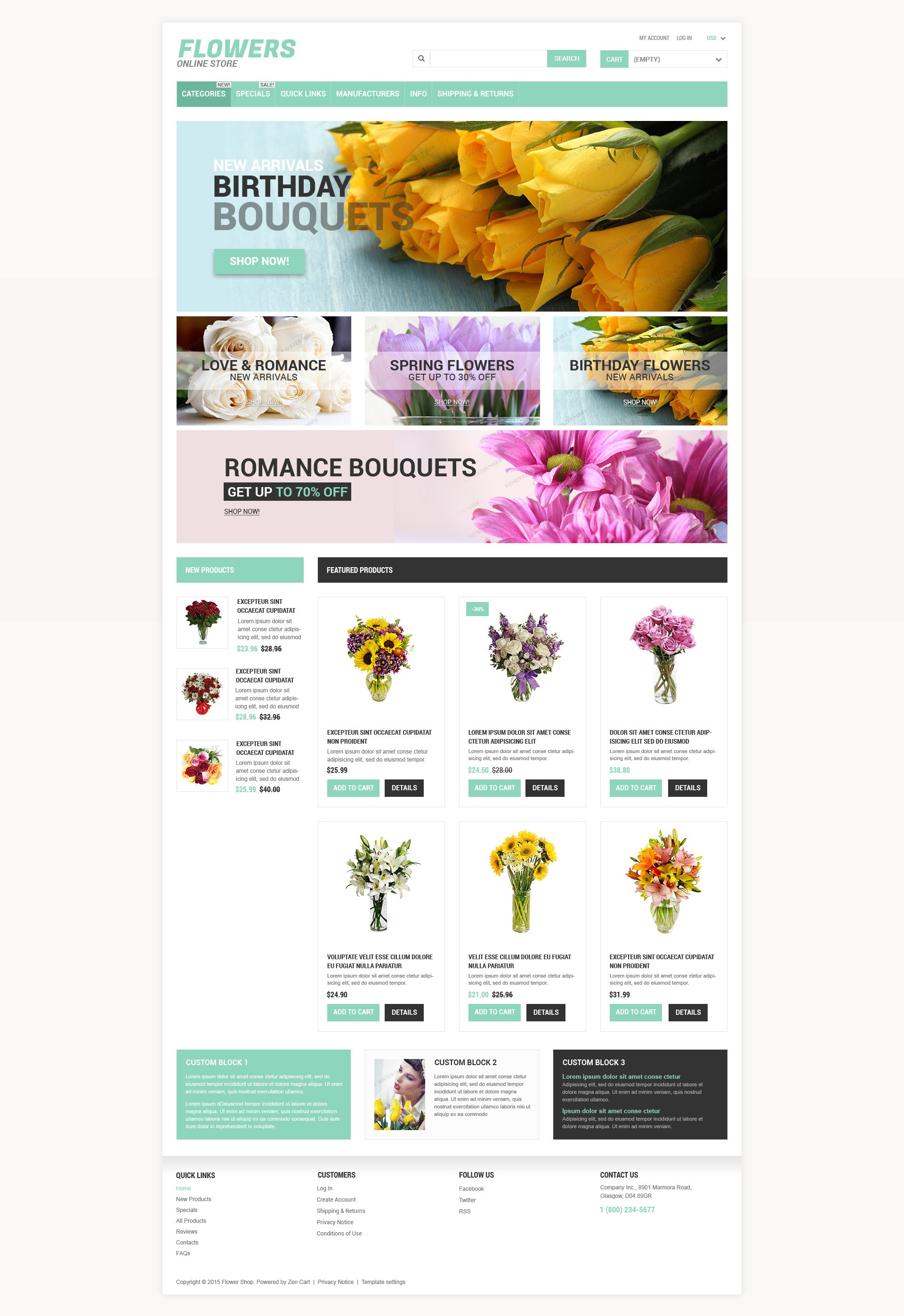
Template ID: 53757
Engine Version: 1.5
PrestaShop 1.4.x. How to manage banners
This tutorial shows how to manage banners in PrestaShop.
Read More
How to configure a product listing layout
For editing the product listing layout please follow the steps below:
- Open the Magento admin panel
- Select the “System” tab
- Then click the “Configuration” menu item
- Click the “Catalog” menu
- Then open the “Frontend” tab
- List Mode is set to “Grid Only” by default. As you can see in the “Grid” mode, the products are displayed this way.
- You can
PrestaShop 1.4.x. How to manage taxes
This tutorial shows how to manage taxes in PrestaShop.
Read More
How to install blank interface
In order to install the Magento Blank interface (for updating your store), please do the following:
1. Open www.magentocommerce.com
2. Go to “Product>Extensions” and click the “Magento core” button
3. Click “Get extension key” button and copy your extension key
4. Open Magento admin panel.
5. Go to “System>Magento connect>Magento Connect Manager”
6. Paste your extension key here and click …
How to remove currencies and languages boxes
This tutorial shows how to remove languages and currencies blocks from the header of your osCommerce store.
Read More
How to edit product prices through the external .csv file
You may need to change prices of your goods but it could be difficult to change them for each product one by one. So let's see how we can change prices using a single file.
Read More
How to add a custom text page with the link in footer
This tutorial shows how to add new custom content page in osCommerce 2.2.
Read More
Magento. How to manage catalog price rules
The following tutorial is going to show how to manage catalog price rules in Magento.
Read More
PrestaShop 1.4.x. How to change the main page content
This tutorial shows how to manage home page content in PrestaShop.
Read More
How to define a different banner per language
This tutorial shows how to add language unique banners in osCommerce 2.2 RC2a store.
Read More
Magento. How to disable blocks on the home page
In case you want to disable blocks on the home page follow the steps below:
1. Enter the Magento admin panel
2. Select the “CMS” tab
3. Select “Manage Pages”
4. And now select “Home Page”
5. The “General information” tab is the middle column html content of the home page. You can copy the html code from the content …
How to maintain product listing module
Este tutorial puede ayudarle a manejar el módulo de la lista de productos en la tienda osCommerce.
Read More
Magento. How to Edit Banners.
This tutorial will show you how to edit banners in Magento.
Read More
How to manage tax rates
In order to manage tax rates in a Magento store please do the following:
…1. Enter the Magento admin panel
2. Select the “Sales” tab
3. Then select the “Tax” menu item
Here you can see the Tax menu that will allow you to manage taxes in your store. You can define customer tax classes. You can add as many
osCommerce 2.2RC2a How to maintain product attributes module
Este tutorial puede ayudarle a agregar atributos de los productos en osCommerce.
Read More
Magento. How to manage currencies
Как управлять валютами в Magento
Read More
osCommerce 2.2 RC2a How to add a new language and update the buttons
This tutorial shows how to add new language and update buttons in osCommerce 2.2RC2a templates.
Read More
How to manage admin details
For changing the Magento administrator details you should:
1. Log in to the Magento admin panel
2. Click the “System” tab
3. Select the “My Account” menu item. You can see the admin account page and here you can change the administrator login, first and last name. e-mail address and a password.
How to maintain email configuration
Este tutorial le ofrece la forma de manejar la configuración de e-mail de la tienda en osCommerce.
Read More
Magento. How to reset admin access details
This tutorial will show you how to reset your password for Magento admin panel.
Read More
How to disable side-boxes
В этой инструкции вы узнаете, как отключать модули Magento.
Read More
Magento. How to add a category
This tutorial is going to show you how to add category in Magento based template.
Read More
How to create an attribute set
For adding a new product attribute set you should:
1. Log in to the Magento admin panel
2. Click the “Catalog” tab in the Magento admin main menu.
3. Select “Attributes” and click “Manage Attribute Sets”.
Here you can see the “Manage Attribute Sets” page. The only available attribute set is “Default”.
4. Click “Add New Set”
5. …
osCommerce. How to manage banners
Our Support team is ready to present you a new tutorial that will become an indispensable guide for managing banners in your OsCommerce store.
Read More
How to install a VirtueMart component and template
This tutorial shows how to install VirtueMart template to your website. As you know VirtueMart is a Joomla component so in order to make it work you should have Joomla CMS installed to your hosting server.
Download VirtueMart componentVirtueMart component can be downloaded from the official website at virtuemart.net. In the top menu click Downloads link and download required …
How to change a font style
In case you need to edit fonts in the Magento store you should follow the steps below:
1. All the modifications should be done in the “/skin/frontend/blank/themexxx/css/styles.css” file
2. Download this file to your computer and open it with your HTML editor. The .CSS file is structured in a user-friendly way, so you can locate any style quite easily. As …
How to create an attribute
If you need to add a new product attribute in a Magento store you should follow the next steps:
1. Log in to the Magento admin panel
2. Click the “Catalog” tab in the Magento admin main menu.
3. Select “Attributes” and click the “Manage Attributes” button. Here you can see all the attributes used in the Magento store. You …
How to manage polls
In order to manage polls in your Magento store please do the following:
1. Open the admin panel, type “admin” after your domain name in the browser address bar.
2. Go to the “CMS” tab
3. Click the “Poll Manager” button
4. Here you can see the default poll, click on it for editing. You can edit the poll title …
Magento. Dump SQL files
Starting from the template #30323 Magento templates are provided with two dump SQL files: dump.sql and dump_minimal.sql.
SQL files allow you to make your installed template appear as at the template preview without any manual configuration.
dump_minimal.sql – is used to configure the template and make it appear as at the template Preview. Replaces your store configuration with the template …
VirtueMart 1.1.5 templates
ViertueMart templates starting from #30038 are compatible with VirtueMart 1.1.5
Read More
VirtueMart 1.1.5 is a manteinance and security release that contains new features and some minor bug fixes.
What’s new in VirtueMart 1.1.5 :
- Rewritten PayPal payment module , refactored by following the new PayPal API
- Rewritten Merchant Warrior payment module
- Various bug fixes
ZenCart 1.3.9 templates available
ZenCart templates starting from #29009 are compatible with ZenCart 1.3.9.
Many improvements and bugfixes are included in v1.3.9 , including the following:
- PHP 5.3.x compatibility
- PCI scan improvements to prevent commonly-reported false-positives
- SSL-detection improvements
- Session Handling improvements for shared-SSL configurations to deal with IE-specific quirks
- Session-Handler improvements: closing when done, removed redundant start, etc
- Search improvements
- Hack-attempt detection improvements
- Add
Magento. How to remove ‘index.php’ from the website URL
This video tutorial shows how to remove 'index.php' from the website URL in your Magento template.
Read More