- Web templates
- E-commerce Templates
- CMS & Blog Templates
- Facebook Templates
- Website Builders
How to get Google Maps API key
September 29, 2016
This tutorial is going to show you how to get the Google Maps API key.
-
Follow this link and click on a Get a key button.
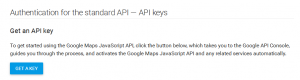
-
Click Continue in a popup that has appeared.
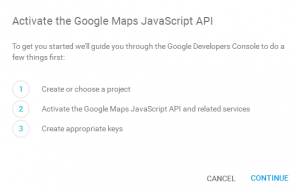
-
Select Create project and click Continue.
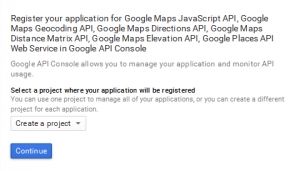
-
Choose a name for your new key and specify the websites on which the key usage will be allowed. If you don’t need any website restriction, just put an * in that field (but don’t leave it blank. Then click on Create.
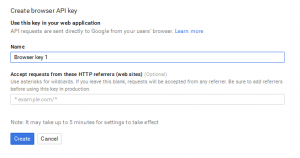
-
Copy your brand new API key, and click OK.

-
Your API key is created, it’s ready to be used on site.
Feel free to check the detailed video tutorial below:
How to get Google Maps API key













