- Web templates
- E-commerce Templates
- CMS & Blog Templates
- Facebook Templates
- Website Builders
ZenCart. How to manage main menu
January 26, 2015
This tutorial shows how to manage main menu in ZenCart store.
ZenCart. How to manage main menuYou can edit the main menus with the help of EZ-Pages tool that is used to create new links or pages for your Zen Cart site.
Log into ZenCart admin panel and go to Tools > EZ-Pages:
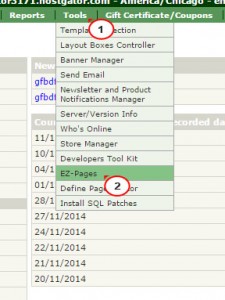
Here you can see the list of all pages available in your store. Red blocks mean they are Disabled, green – Enabled:
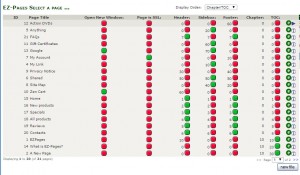
As you can see, you can enable/disable page or let it be displayed in the store sidebox, header or footer.
The Link Location Status for the Header, Footer and Sidebox is controlled simply by setting these to Yes or No for each setting. Then, set the Order in which the Link should appear for each location.
Enable desired pages for the store header to make them appear in the top menu.
Admin Only Display:
Sometimes, when working on EZ-Pages, you will want to be able to work on a Live Site and see the results of your work, but not allow the Customers to see this until you are done.
Done! Now you know how to manage main menu. Feel free to check the detailed video tutorial below:
ZenCart. How to manage main menu













