- Web templates
- E-commerce Templates
- CMS & Blog Templates
- Facebook Templates
- Website Builders
Joomla 3.x. How to add a new banner
September 15, 2014
This tutorial shows how to add banners to your Joomla 3.x website.
Joomla 3.x. How to add a new banner
-
Add banner category and client.
First, open Joomla admin panel. Joomla banners are controlled by the banners component, so to access it from the top menu, select Components > Banner. To store banners, you should have banners client and banners category:
Go to Components -> Banner -> Categories and add new category.
Go to Components -> Banner -> Clients and add new client.
-
Add new banner. When the category and client are ready, you can add a new banner. Go to Components -> Banner -> Banners.
Click New in the top right corner to add new banner:
-
On the banner editing page input banner title, URL and upload the banner image. Don’t forget to select the banner client and category:
-
Banner image should be uploaded before you can select it from the admin panel. To upload the banner image, use the FTP manager and upload the image to the images/banners directory of your Joomla installation. You can learn more about using FTP managers to upload files.
-
When the banner creating procedure is complete, click Save button to keep your changes.
-
Publish the banner. To publish the newly created banner, you need to create a banner module and put it to the desired position.
-
From the Joomla admin top menu select Extensions -> Module manager:
-
Click New button in the top right corner to add a new module. On the appeared screen select the module type: Banner:
-
Input the module title, select position, define the pages where the module will be visible, select the banners category and client. When you are done, click Save:
Now you can view your website with the newly created banner available.
Feel free to check the detailed video tutorial below:















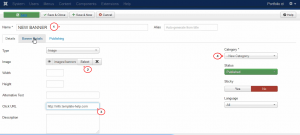
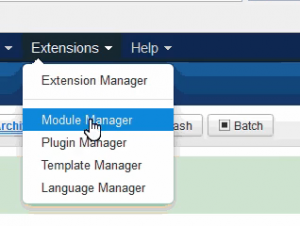
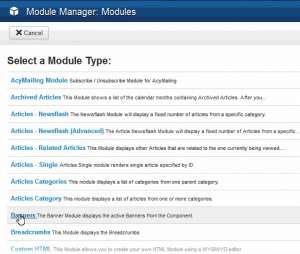
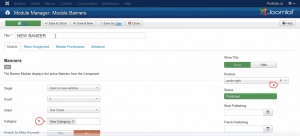
.jpg)
