- Web templates
- E-commerce Templates
- CMS & Blog Templates
- Facebook Templates
- Website Builders
Joomla 3.x. How to add a new page without sidebars
January 1, 2014
This tutorial is going to show you how to add a new page without sidebars to a Joomla! 3.x. based template.
Joomla 3.x. How to add a new page without sidebars
-
Log into your Joomla! admin panel.
-
Go to Menus -> Main menu -> Add New Menu Item.
-
Under the Details tab, click Select in the Menu Item Type * field.
-
In the window that is going to pop up, click Articles -> Single Article.
-
Under the Details tab click Select in the Select Article* field.
-
In the window that is going to pop up, look for the article you want to put on the page the menu item is pointed to and click on it.
-
Enter the menu name and alias into the corresponding fields, make sure the status is set to ‘published.’
-
Click on the Menu Assignment tab and save the changes. You will now need to switch off the sidebar modules assigned to the menu by default. You can look for these modules in the list by their positions or by their names. To see the module positions, go to Extensions -> Template Manager -> Options -> Preview Module Positions -> Enabled -> Save.
Click on the Preview icon next to your theme to see the module positions.
The names of the sidebar module positions depend on template numbers, for example aside-right, aside-left, etc.
-
If any of the modules with these positions is assigned to the menu you created, click on it.
-
Click on the Menu Assignment tab in the window that is going to pop up, scroll down and look for your new menu in the list (it should be changed so you can see it there).
-
Uncheck the required page and click Save and Close.
-
If there are more sidebar modules assigned to your menu, unassign them all.
-
Click Save at the top left to save the changes.
-
Open the new page from the front end of your site. It should have no sidebars.
Feel free to check the detailed video tutorial below:














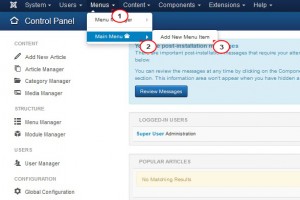
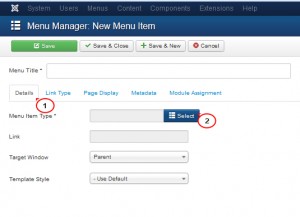
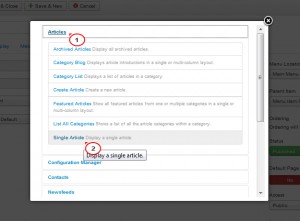
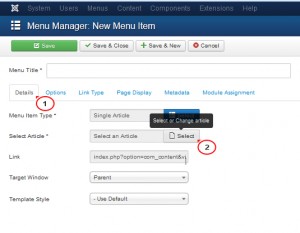
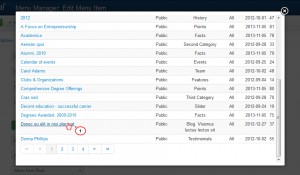
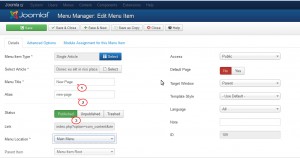
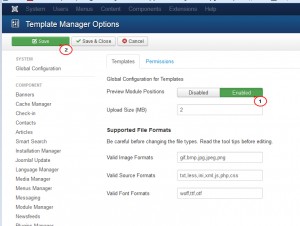
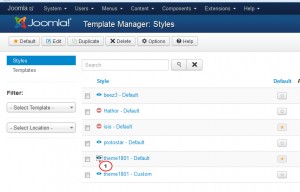
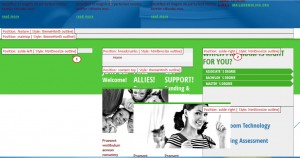
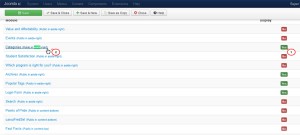
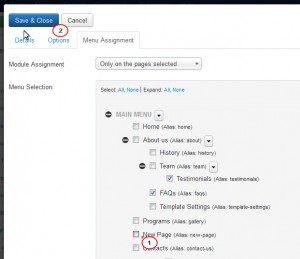
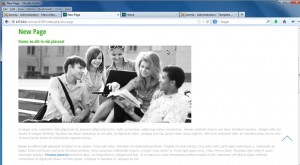
.jpg)
