- Web templates
- E-commerce Templates
- CMS & Blog Templates
- Facebook Templates
- Website Builders
How to change colors
November 15, 2010
In this example, we will change background color for banners and text color.
In the outline panel find background shape.
You can change the color in Shape panel
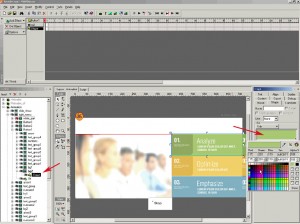
NOTE: sometimes a background color for buttons or banners is located in different sprites, therefore, we need to change their color as well.
Lets change the Text Color now.
Find the sprite for the text which you want to edit
Open the text panel
Click on the Color Picker and choose a desired color.
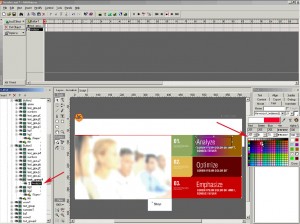
Publish your .SWi file to see the preview.














